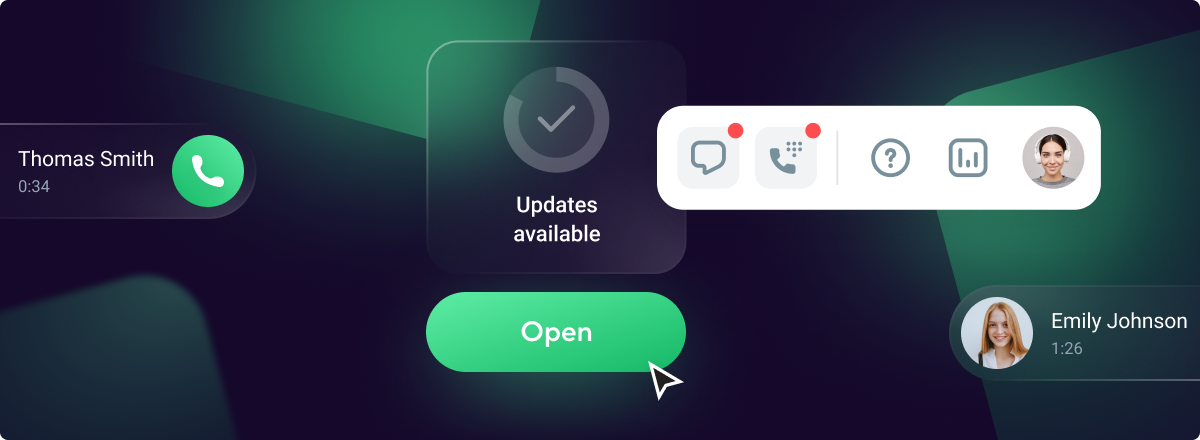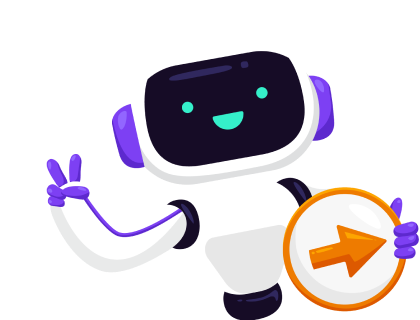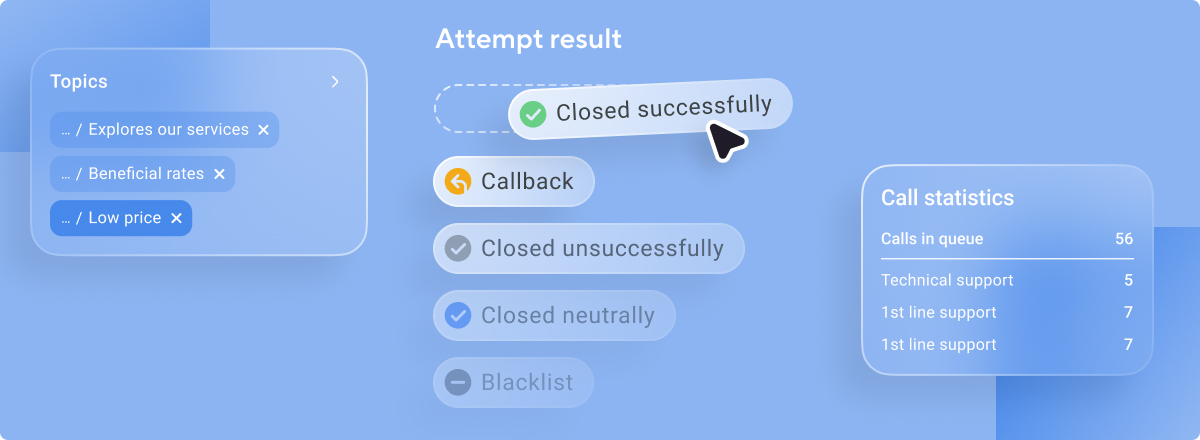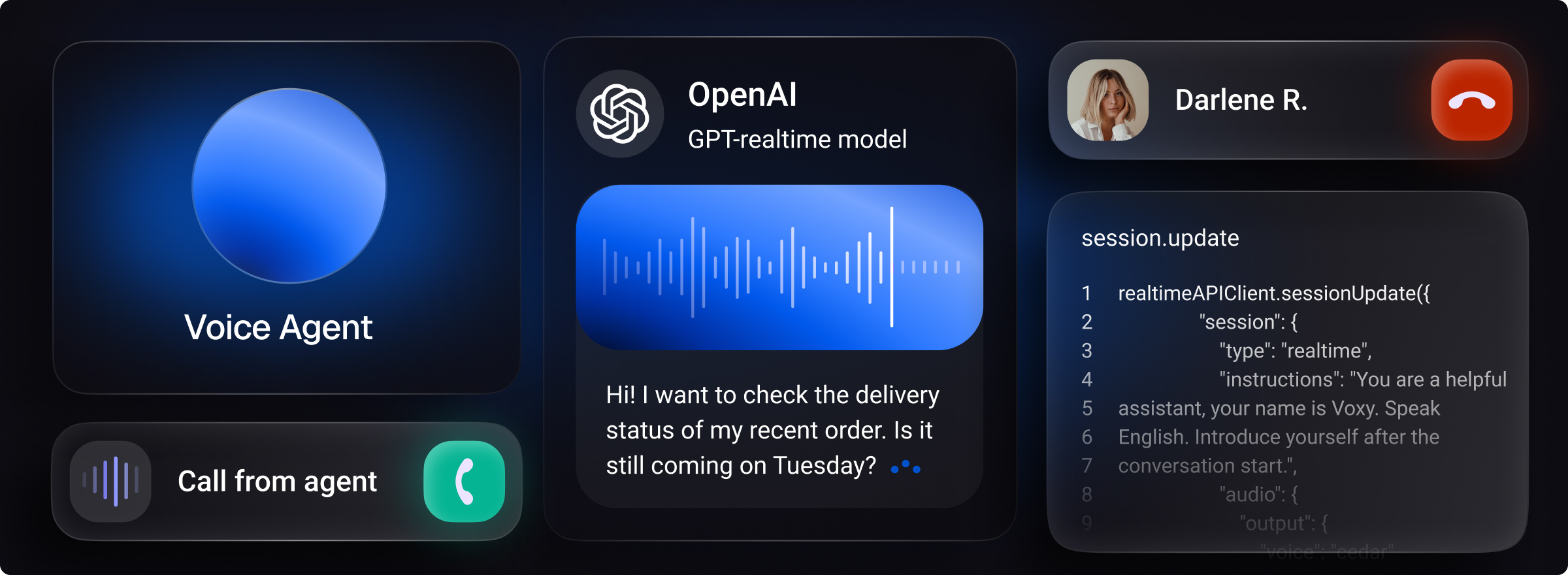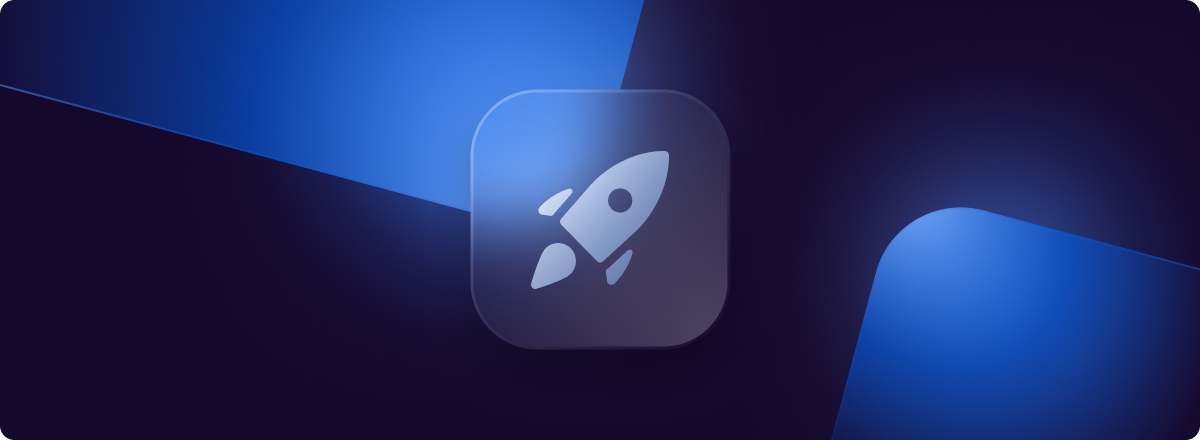The Voximplant Kit team presents the recent updates! Webchat buttons, new appearance for embeddable and desktop softphones, sound notifications for hold limit and many more in the following article!
- Web chat buttons creation
- Unavailable contacts exclusion for the calls
- Sound notification when the hold limit is exceeded
- Callback updates
- New appearance for embeddable and desktop softphones
- Queues are being filled in Call history even if the call didn’t get an agent
- User name display format setting
- Managers can now archive users
- Other updates
Web chat buttons creation
Buttons to be displayed and the logic behind them are set in a function you forward messages to. You can forward messages to a function in the channel settings.
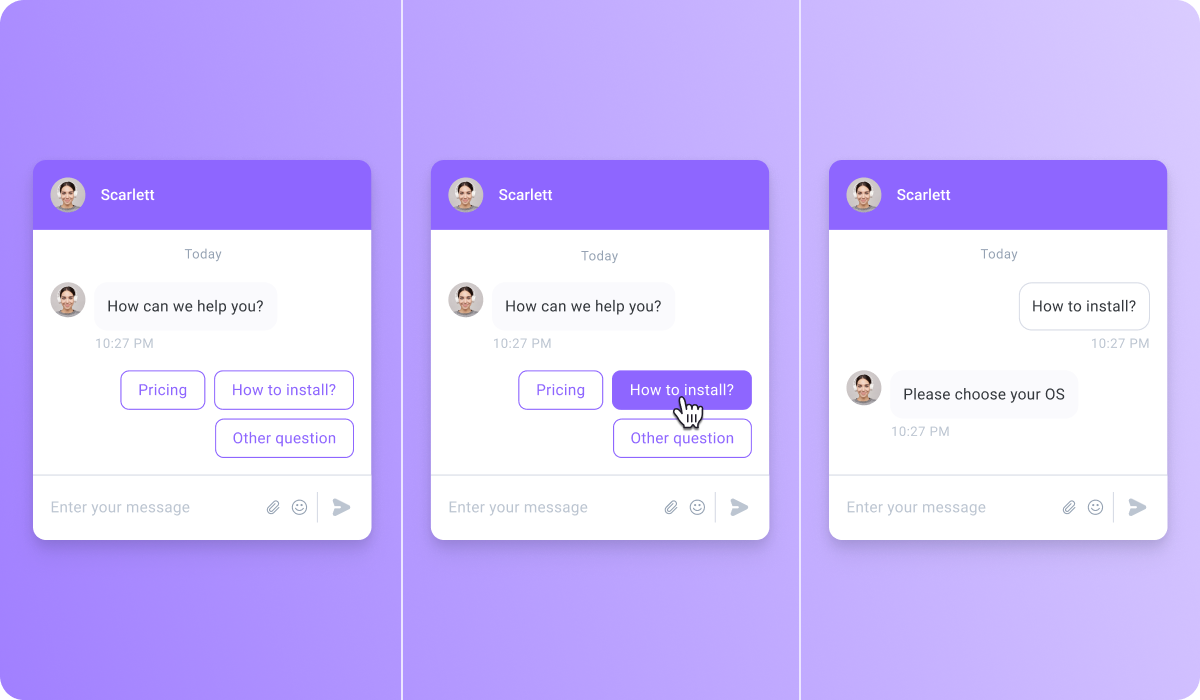 The agent who will handle the conversation in the workspace will see the chosen buttons as a separate message within the dialog. But you need to be aware that the chat may not reach an agent if it’s not configured in the Function.
The agent who will handle the conversation in the workspace will see the chosen buttons as a separate message within the dialog. But you need to be aware that the chat may not reach an agent if it’s not configured in the Function.
The buttons will appear only after a conversation starts. Buttons can display in a chat only in reply to a message, so a customer needs to initiate a conversation first.
For the code and logic to be implemented, go to our documentation. There, you can also see the example of adding the following buttons:
- Today’s date
- Transfer to an agent
- End of conversation
Unavailable contacts exclusion for the calls
By default, unavailable contacts are now excluded from contact lists in internal calls and transfers. You can see all the directions by opening the filters list and deactivating the Show available only toggle.
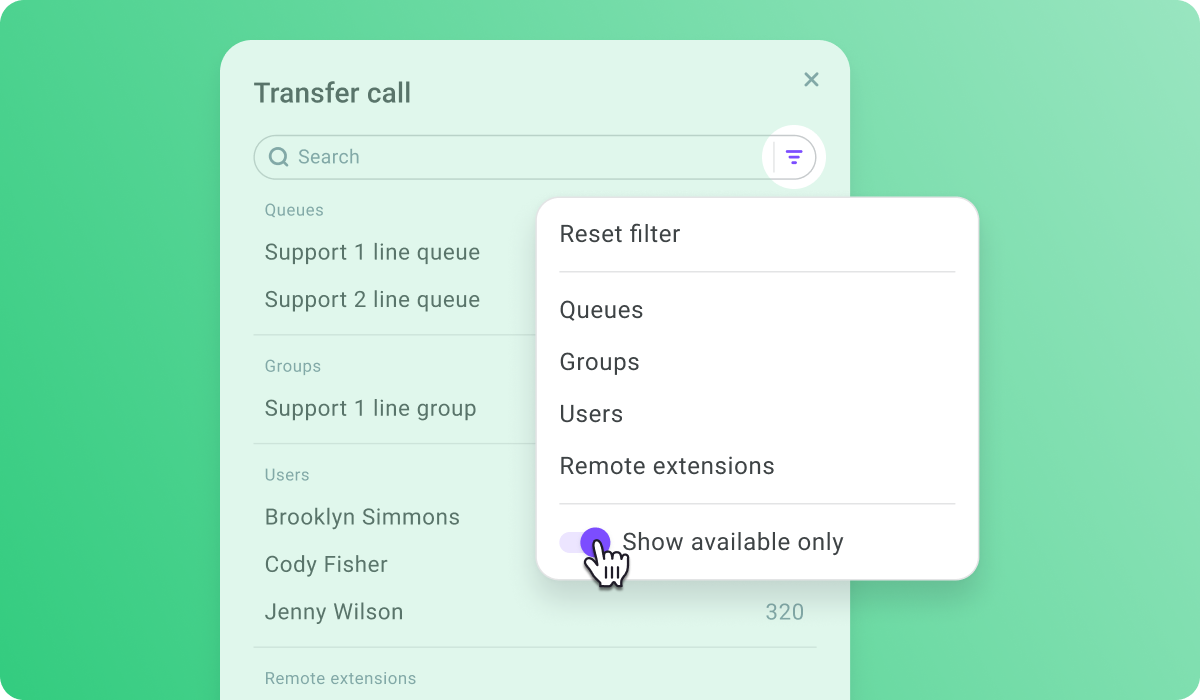
Be awared! Offline contacts are not available for transfers anymore. If you try to dial an unavailable contact manually, the call will fail. Queue waiting settings do not apply if there are no agents in operational statuses, Ready, or Online.
Sound notification when the hold limit is exceeded
If an agent keeps a call on hold longer than the time limit specified in queue settings, they will hear a sound notification. For example, it can help keep track of the hold time in the call if the agent is working in another browser tab.
You can set this time limit in the queue settings by turning Override hold notification settings toggle on.
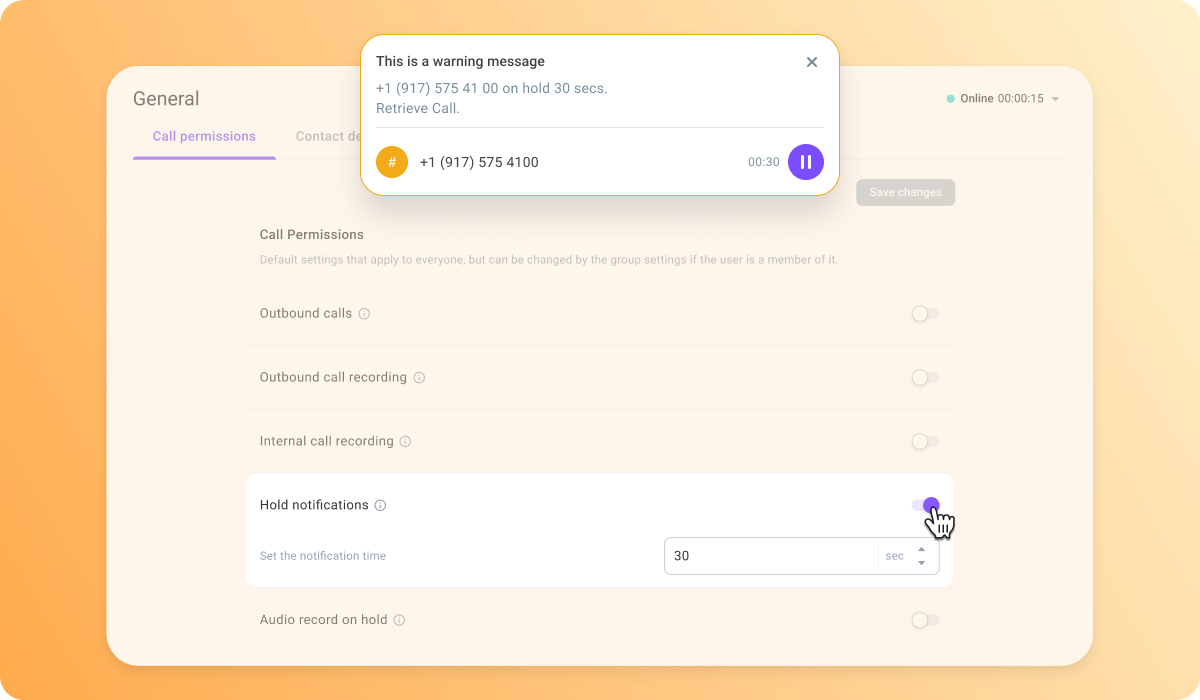
In the example above, if a call is on hold longer than 30 seconds, an agent will get a sound and visual notification.
Callback updates
There are several new events which can send information objects to your backend. New events will help you track the wrap-up codes in the PDS campaigns and to work with chats.
New callback list:
- wrap_up_code_set – will be sent after the PDS campaign call ends if the wrap-up code is assigned
- chat_started – will be sent after a chat has started
- chat_unassigned – will be sent if a chat goes to unassigned category
- chat_assigned_to_agent – will be sent if a chat was assigned to an agent
- chat_transfer – will be sent if a chat was transferred to an agent
- chat_closed – will be sent when a chat was closed
Call_assigned_to_agent callback has also gained the new field called assign_type. Value of this field will show which way the call was assigned to agent.
You can always find the information about callbacks and object types in our documentation.
New appearance for embeddable and desktop softphones
You can now minimize the embeddable and desktop softphones by clicking the arrows icon on the topbar.
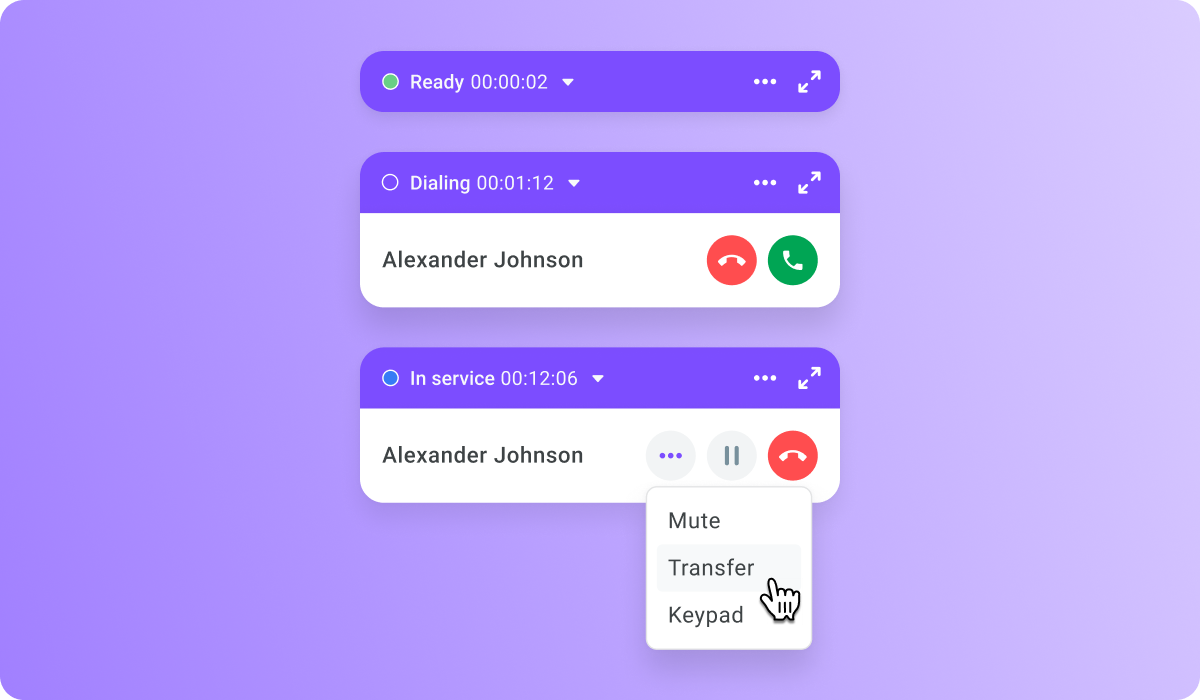
The minimized softphone view still provides you call control tools and is designed for the cases where the remaining space on the page is very important. Embeddable softphone can also be placed anywhere on the page with this update.
Queues are being filled in Call history even if the call didn’t get an agent
Sometimes a call gets into queue, but a customer does not wait for the call to be assigned to an agent and gets disconnected. Or the call can leave a queue for some other reason. Earlier, the Queue field was not filled in the call history in such cases. With the recent update, the queue gets logged even if a call has left a queue without being answered by an agent.
User name display format setting
You are able to choose the name display order for your contact center users. In the Other settings section select one of the two available user name formats:
- First name Middle name Last name
- Last name First name Middle name
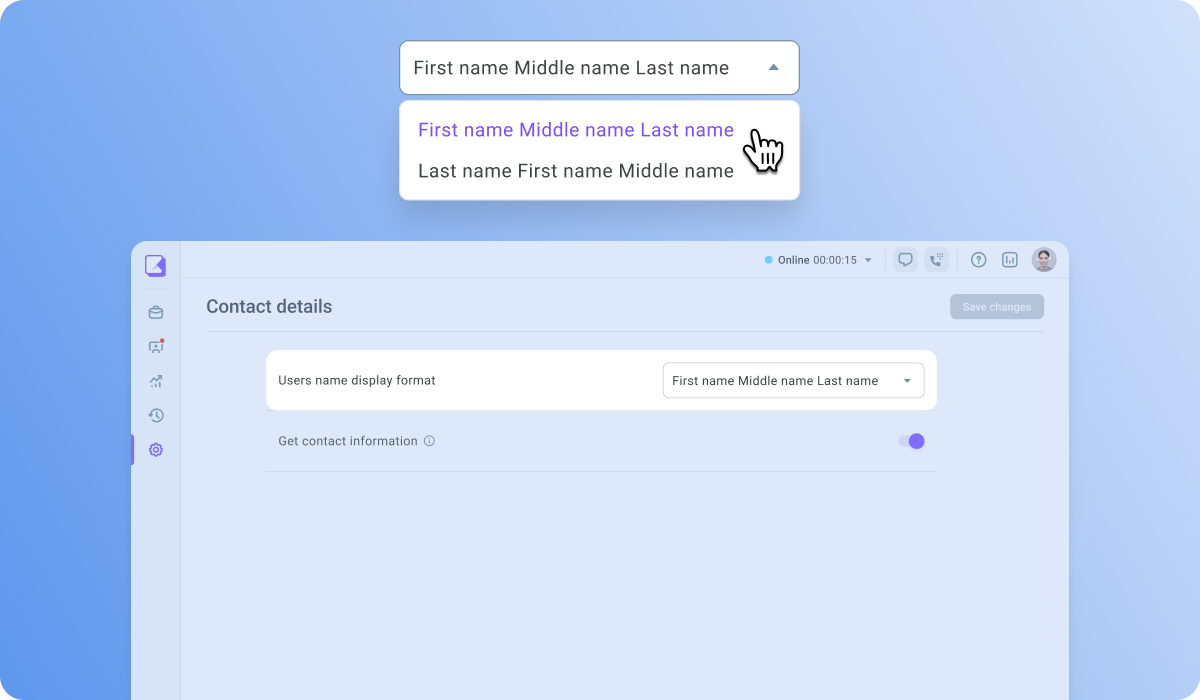
The default option for this setting is – Last name First name Middle name.
Managers can now archive users
Managers can now archive the contact center users with the Supervisor and Agent roles. Earlier, only Administrators and Owners could do that. With the new update, your contact center users can now save time and delegate archiving inactive users to Managers who are usually responsible for staff administration.
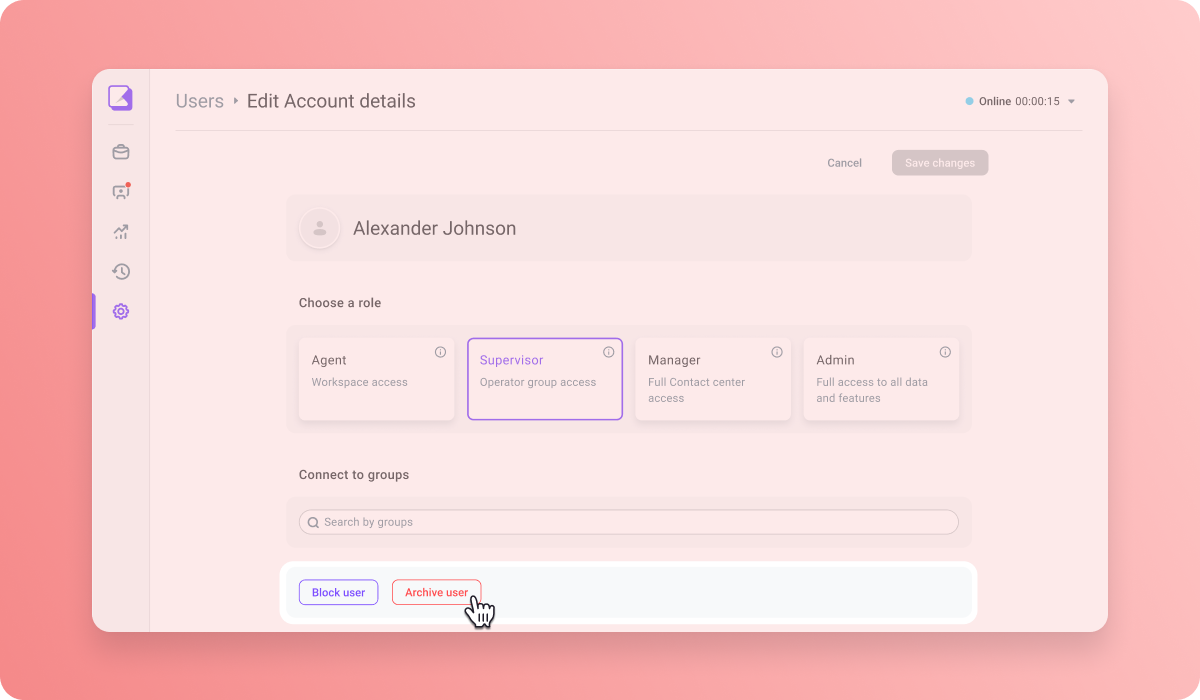
You archive a user in the Edit user window by clicking the Archive user button.
Other updates
- We have added two English Studio TTS models from Google for your choice
- The message limit for a call note in the workspace is now limited to 255 symbols
- In the Live monitoring → Conversation section, you can now search calls by a phone number