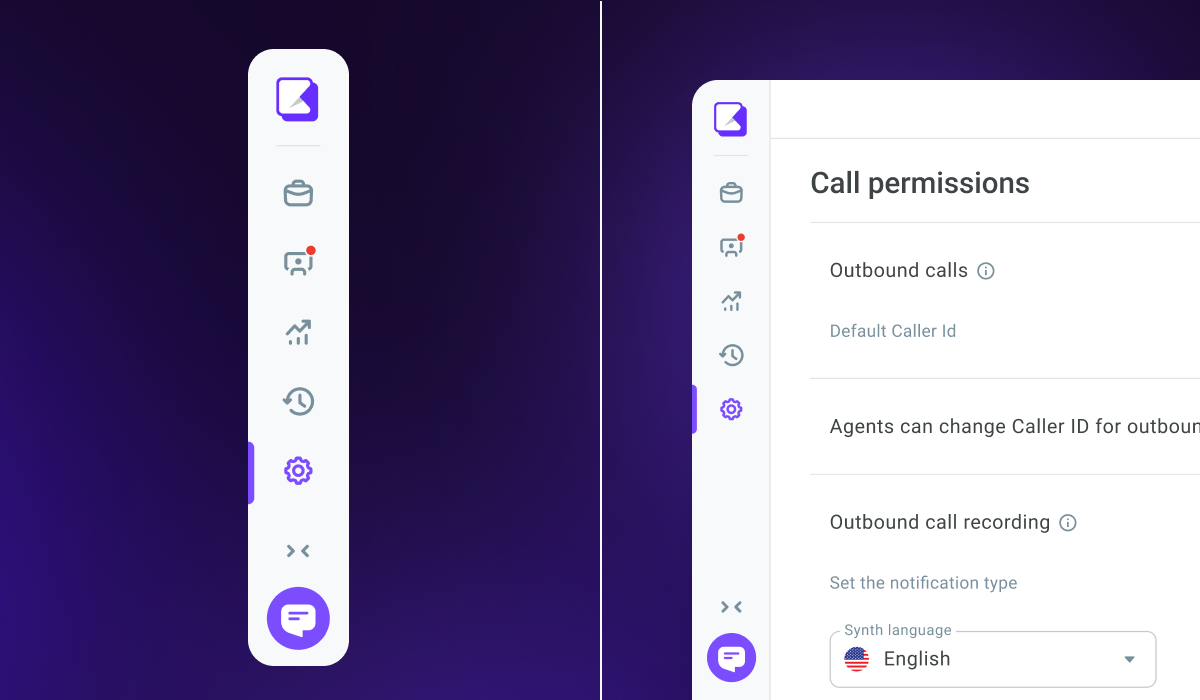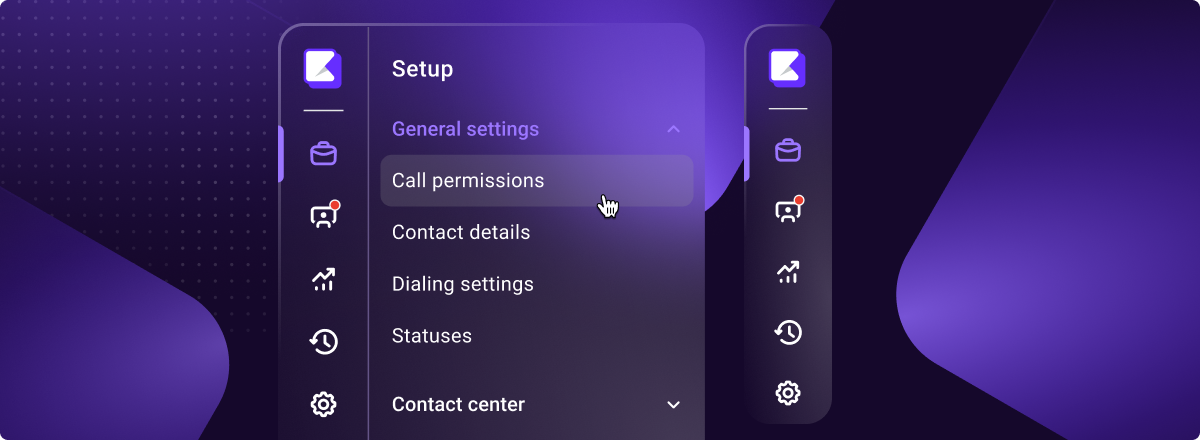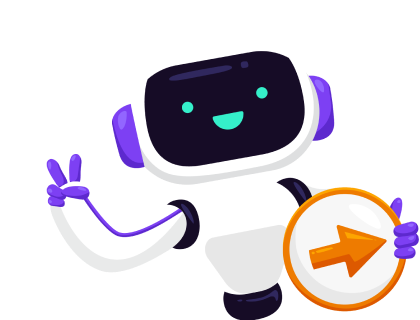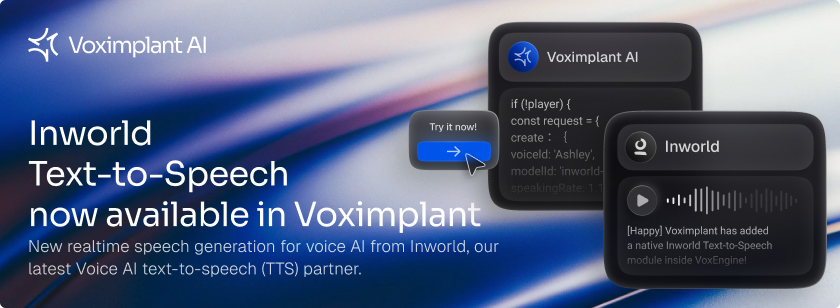Starting February 2, the sidebar in Voximplant Kit is getting a makeover. The redesign will significantly optimize the use of the screen space. The enhanced sidebar will include the following categories: Administration, Workspace, Reporting, History, and Setup. Every category will have its own icon. Some sidebar sections will have sub-menus that will open when you click the required section. To expand or collapse the sidebar, click the category icon again or use the arrow icon at the bottom of the sidebar.
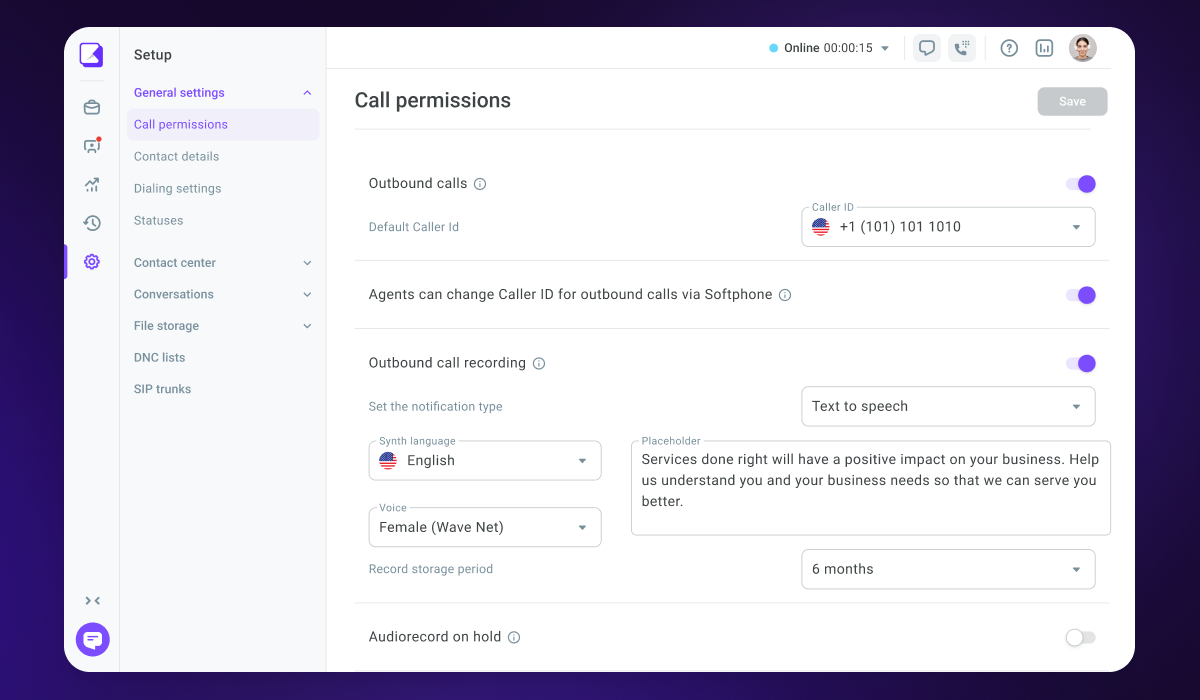
What will each category include?
- “Administration”: sections related to creating and editing scenarios and campaigns, integrations, and security.
- “Workspace”: a window for working with calls and chats assigned to agents and the related tools.
- “Reporting”: sections that include contact center reports, live monitoring, and historical metrics.
- “History”: sections that display data on all inbound and outbound calls and messages of the account and the associated phone numbers.
- “Setup”: sections that include the contact center general settings and the settings of the entities related to the contact center and scenarios.
Using the new sidebar
When you navigate to a category containing more than one section, an additional list of menu items and sub-items will open when you select the category.
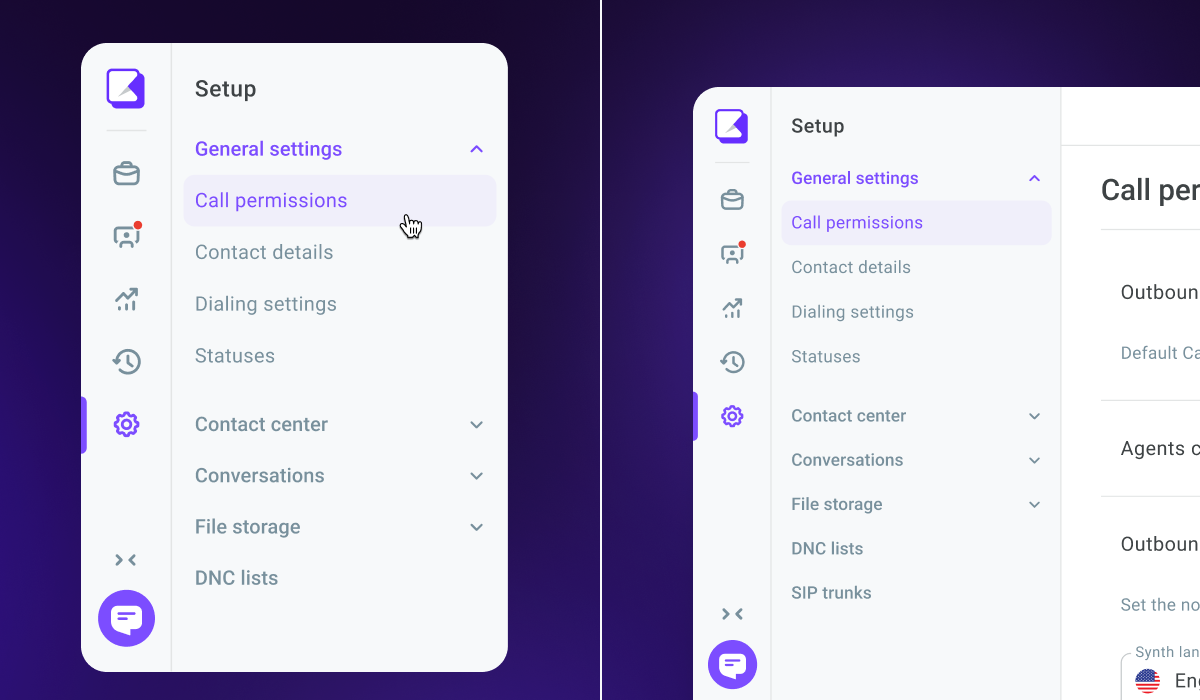
You can collapse and expand the sidebar by clicking the arrow icon in the bottom left-hand corner of the screen. The icons of the main sidebar categories are always visible.