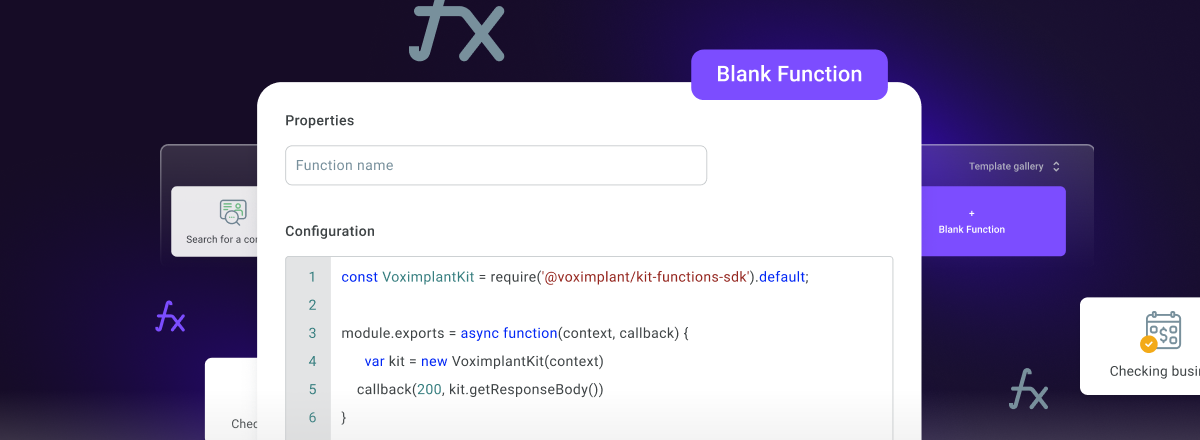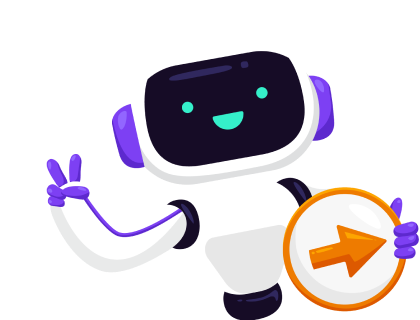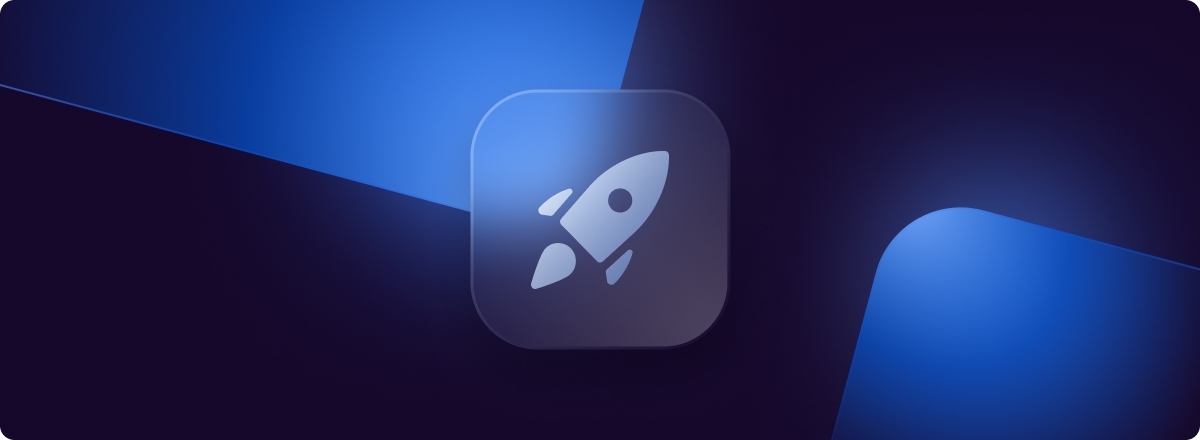Bot creation just got easier with the new solution available in the Voximplant Kit. Functions are additional tools that allow you to create much more complex call scripting logic with minimal JavaScript programming skills. Now let's take a closer look at the key benefits offered by the new functions.
What can you do with Voximplant Kit functions?
Voximplant Kit functions make it possible to create and program the bot’s logic whenever a specific action needs to be performed. For example, when working with inbound calls, you can "teach" the bot to read out the weather forecast in the caller's city. The functions also allow you to call customers and remind them of an appointment if their data is stored in your CRM system.
The functions can be used, among other things, for writing tasks in the text channels of the call center. For example, using the functions, the bot independently qualifies a lead to redirect the client to the desired operator, and can also send the customer such standard information as general information about the company, an order number or appointment data.
By using functions, you can scale your business processes effortlessly.
From theory to practice
The new section is intuitive even for new users. To create a feature in Voximplant Kit, go to the Functions section of the Voximplant Kit in the main left menu.
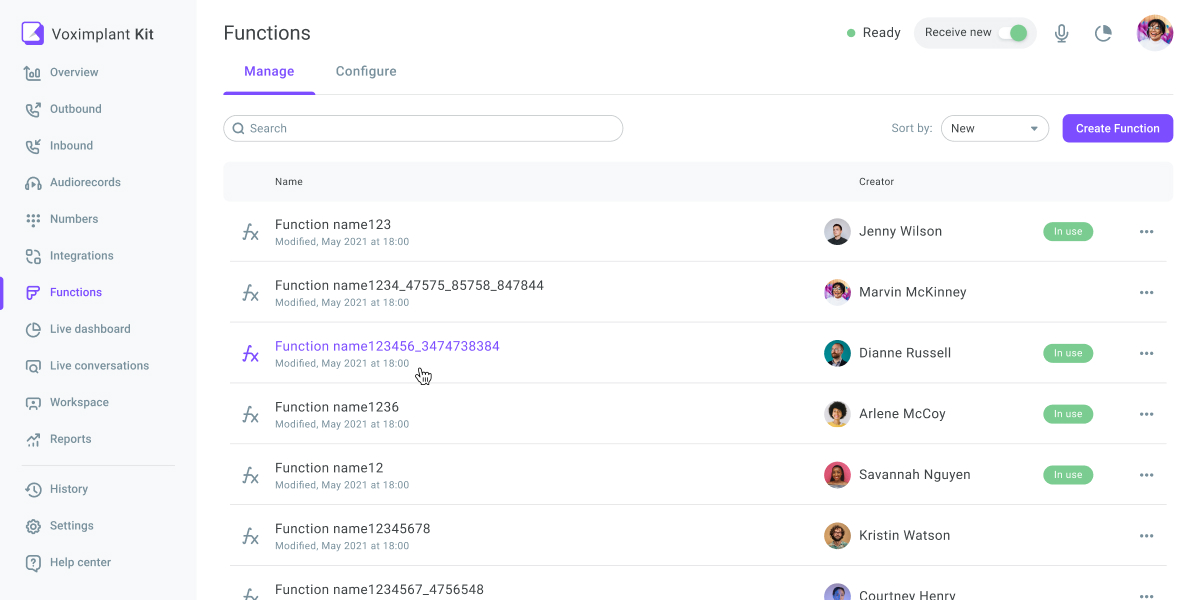
Click on the Create Function button and you will see the properties window where you can name and configure the function.
You can also load additional JavaScript libraries to be used in the new functions. To do this, go to the Settings tab in the same section, enter the name of the library and the name of the version you want to use. Don't forget to click Save Changes.
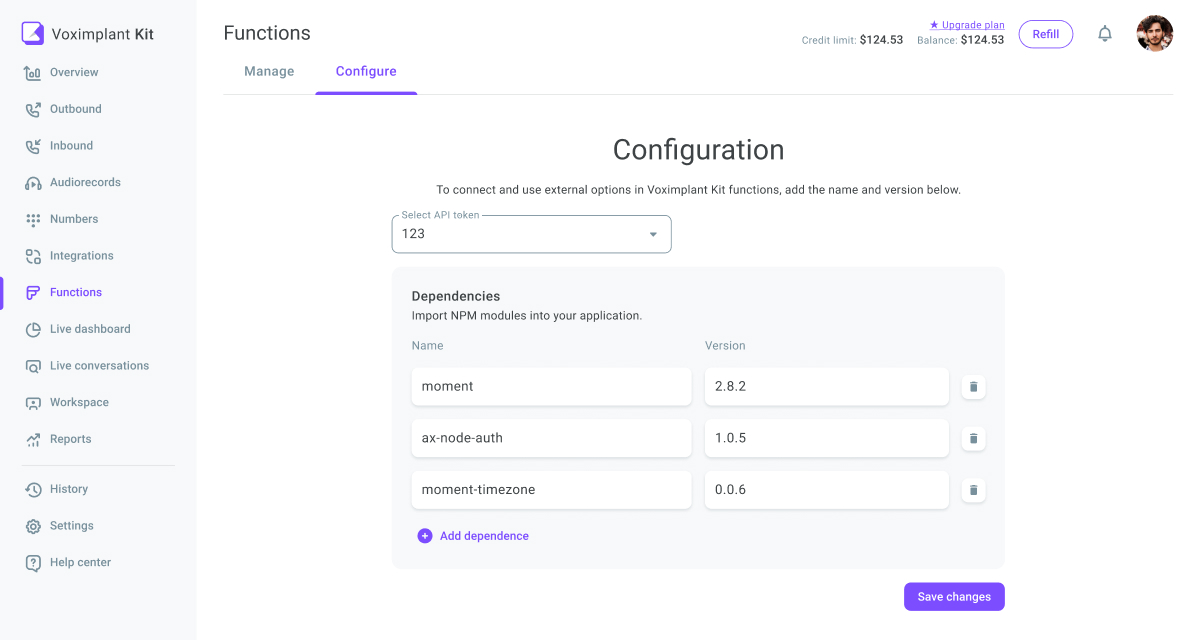
To add and run the created function, go to an existing script or create a new one. Add the Function Call block to the selected script.
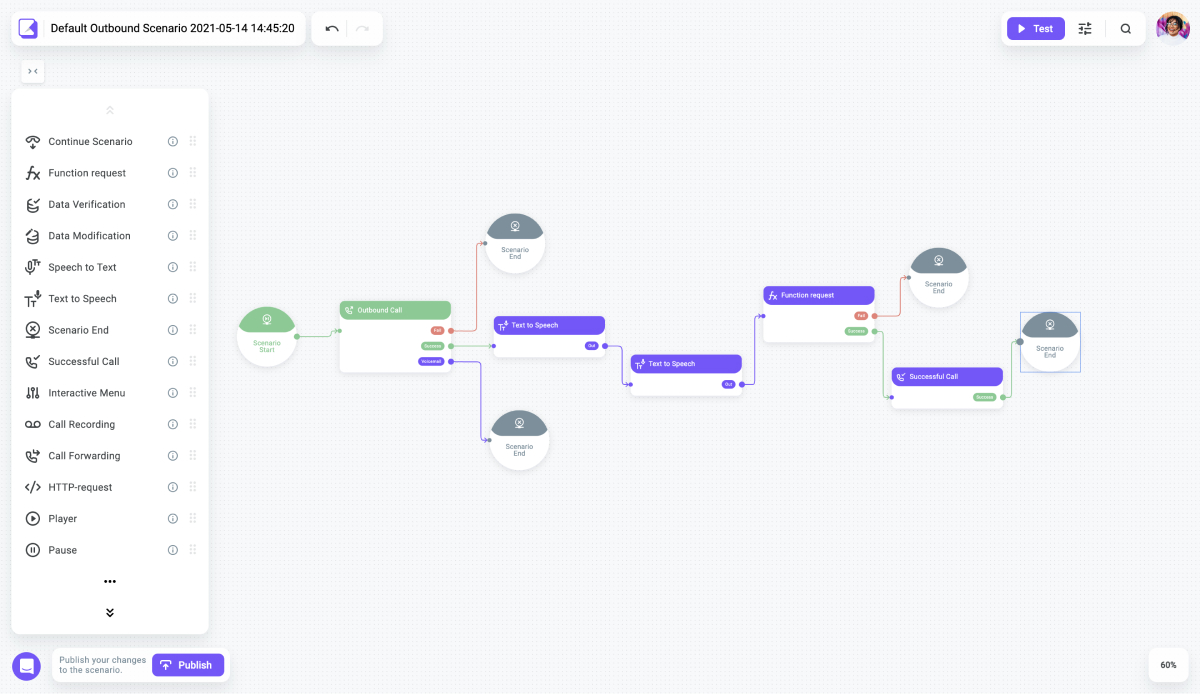
Select the required function from the drop-down list inside this block.
If the function call is long enough – more than 5 seconds – you can upload an audio file that will be played to the customer when the function is executed.
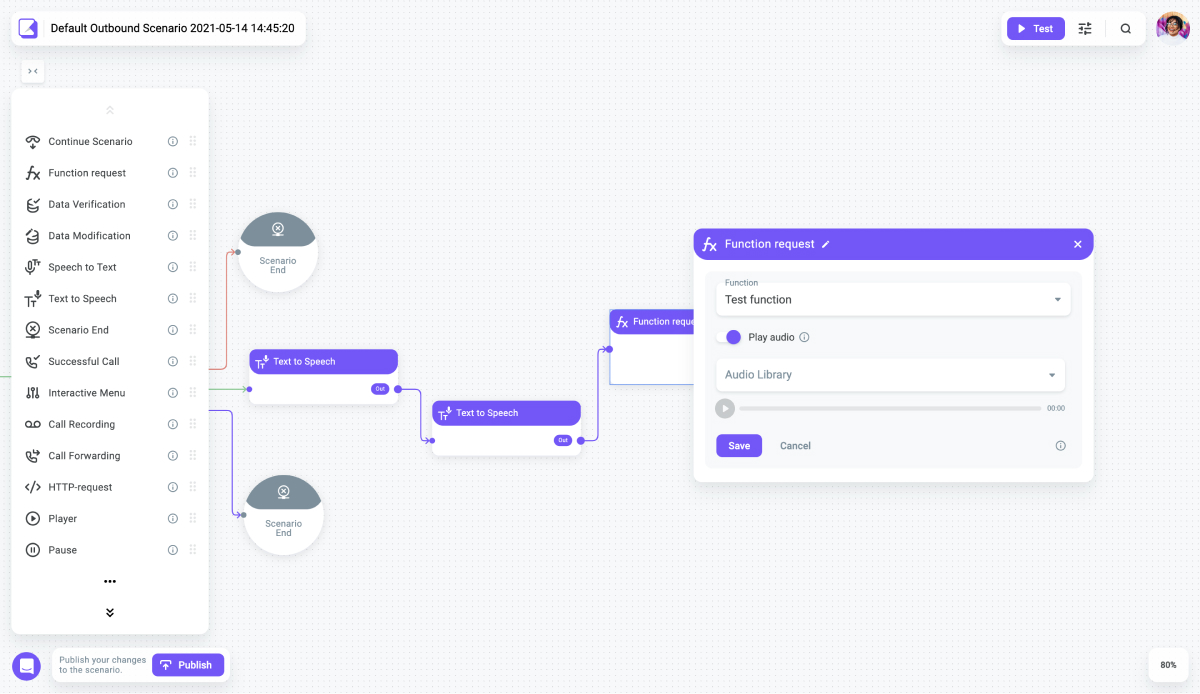
To add the function to a channel, go to the Settings section of the Voximplant Kit main left menu. Then go to the Channels section and select the one in which the function will be used.
Select the required function, in the Channel Message Forwarding field of the channel settings. Remember to save the changes you make to the channel.
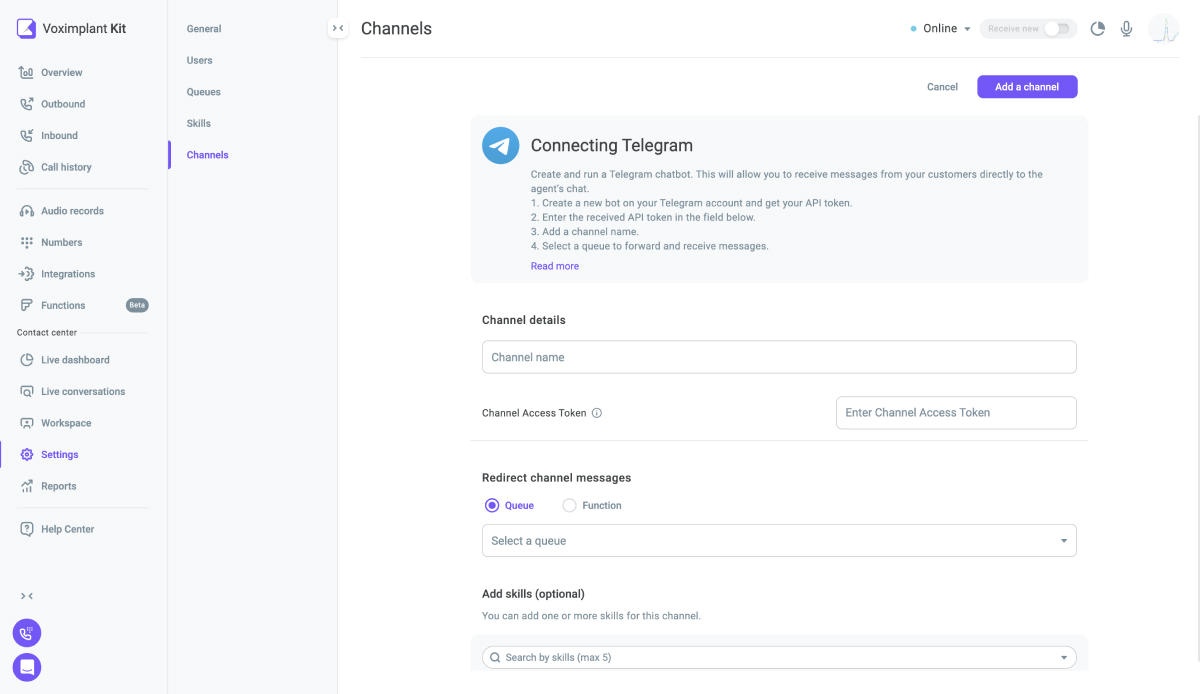
Each time a request from a customer arrives in this channel, the function you have selected is executed.
All documentation is available here.
We are continuously working on our product to facilitate the work of your employees and free up their time by eliminating routine tasks. Your ability to set up the work process in a comfortable manner is our concern. If you have any questions or suggestions about how to improve any of the new functions, feel free to write to us at hello@kit.voximplant.com. We look forward to improving the product for you!