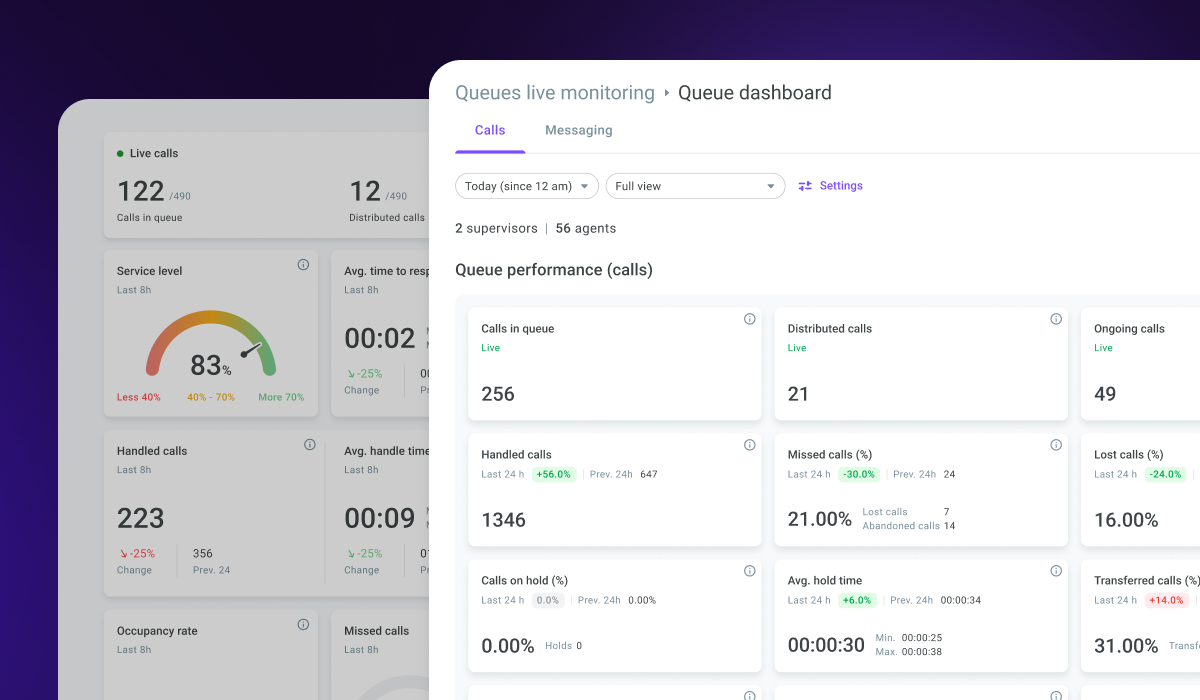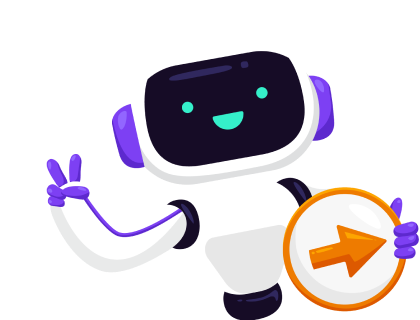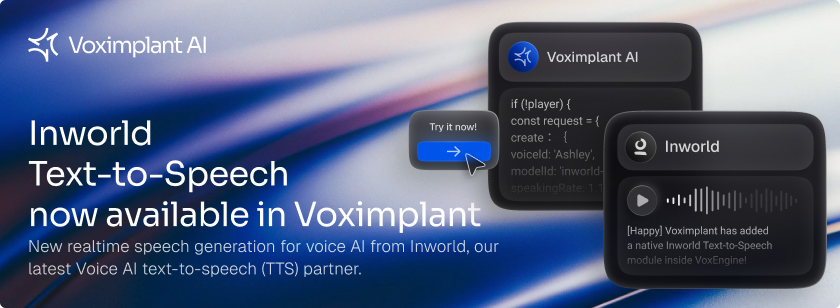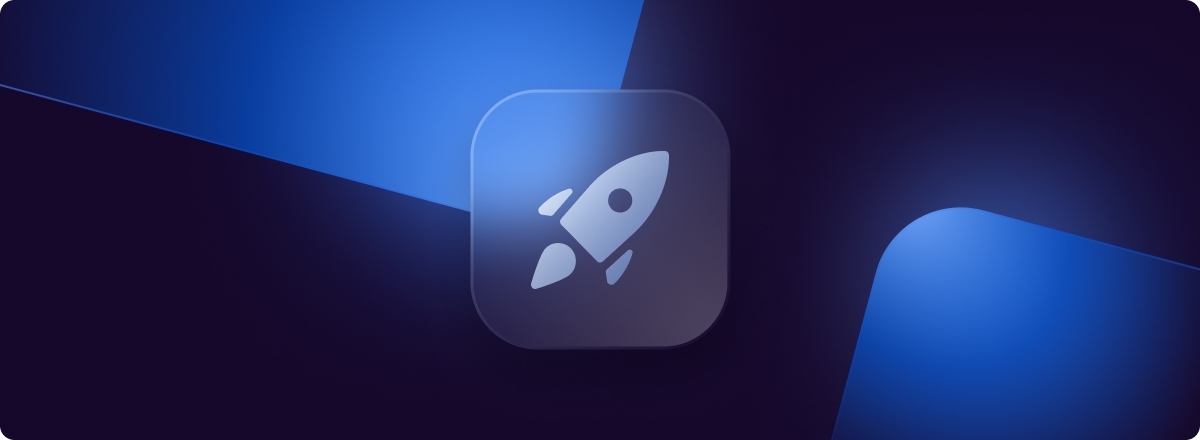Soon, the obsolete «Live dashboard» section will be hidden in the interface to improve the usability of our product. All queue and PDS campaign statistics are available in the «Live monitoring» section, which offers more features to track your contact center key indicators.
Report and dashboard customization
Customize your queue, PDS campaign, or group summary table. For that, click the «Settings» button at the top of the screen and select the queues, campaigns, or groups you want to review and the columns to include in the report.
Click the «Settings» button at the top of the dashboard’s screen to customize your dashboard. Select the widgets you want to display or hide on the dashboard. Click the widget’s control icon next to its title and specify the scope of metrics you need and the corresponding threshold values.
You can save the customized settings as a view and share it with other users.
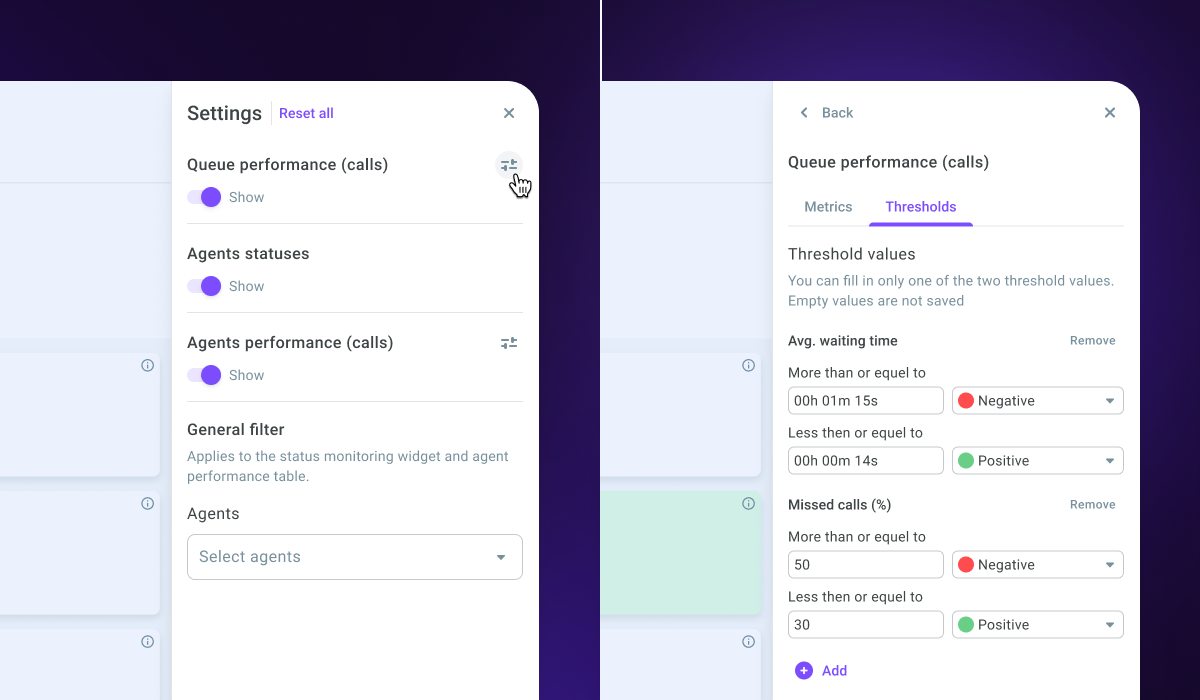
Agent management
Edit the number of queue agents directly from the summary table or inside the dashboard. For that, click the «More options» icon next to the queue name and select the «Edit number of agents» option. The modal window displays where you can add and remove agents.
To change the number of agents inside the dashboard, click the «Edit» button at the top right-hand corner of the queue dashboard’s screen and select the «Edit number of agents» option.
Follow the same steps to manage the number of agents in groups and campaigns.
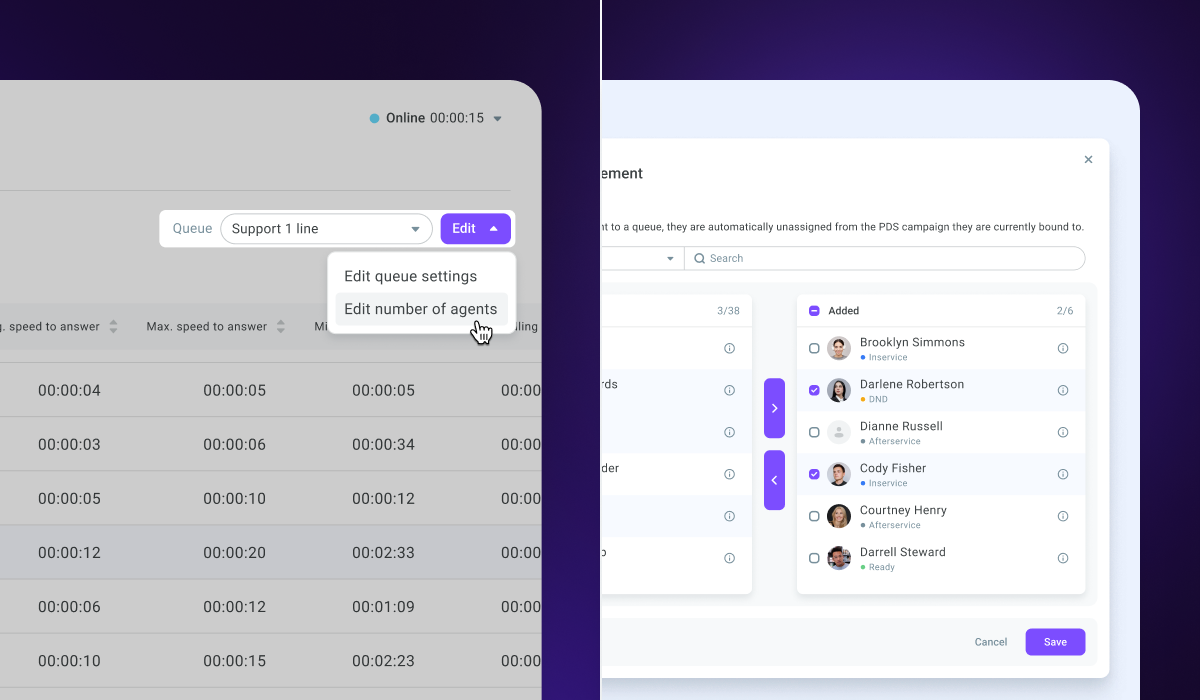
Tracking agent performance and managing statuses
Live monitoring contains the «Agents» section which gives you insights into your contact center agents’ performance and activity.
The «Agents performance» table is available on the queue, campaign, and group dashboards. You can review the performance of agents assigned to a specific queue, campaign, or group.
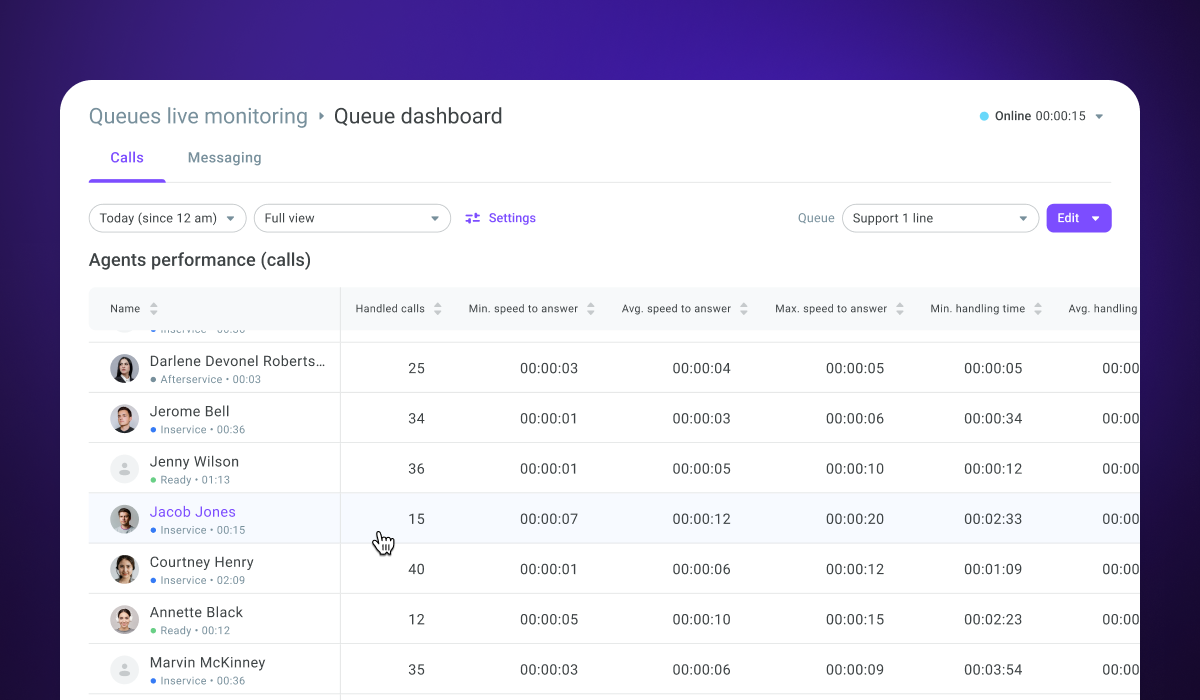
The queue, campaign, and group dashboards contain the «Agents statuses» widget. The left side of the widget displays a complete list of statuses and the number of agents in each of them. The right side of the widget contains detailed information on the status of a specific agent.
Click any agent to review their «User profile». Click the «More options» icon to edit or notify the user.
You can manage the current status of an agent if it is not a system one. For example, you can change «Online» to unavailable («Dnd» or custom), «Ready», or «Offline» (switching to this status will log the agent out of Voximplant Kit).
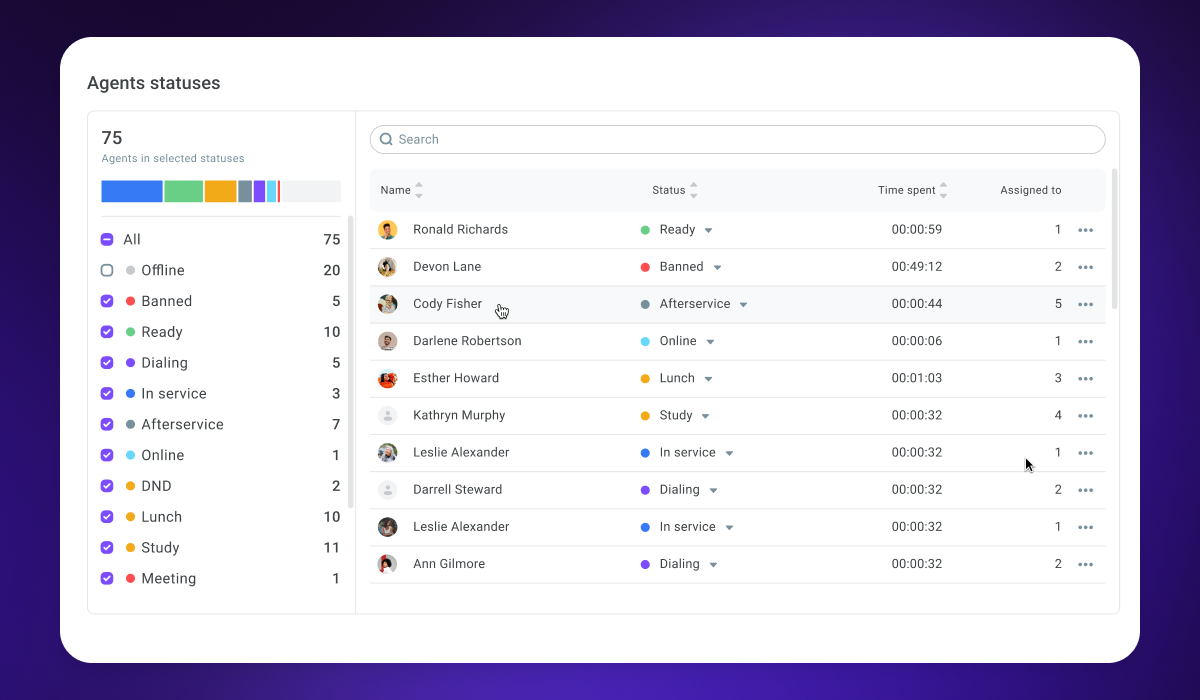 Go to our documentation for a detailed description of all Live monitoring features.
Go to our documentation for a detailed description of all Live monitoring features.