VK messenger chatbot
Create and run a VK chatbot. All messages sent to the chatbot go directly to an agent’s chat.
- To create a community, go to your VK account and select Communities.
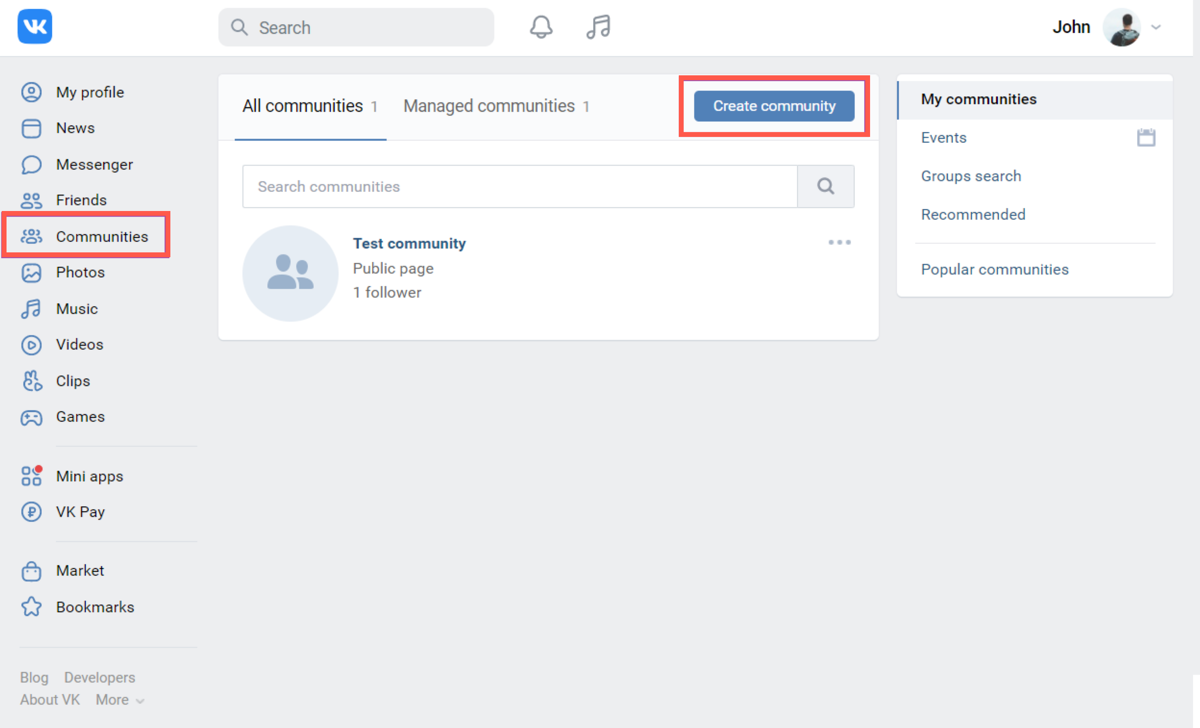
If you already have a VK community, go to step 2.
- Click Create community. Select the type of community you need and fill in the required fields.
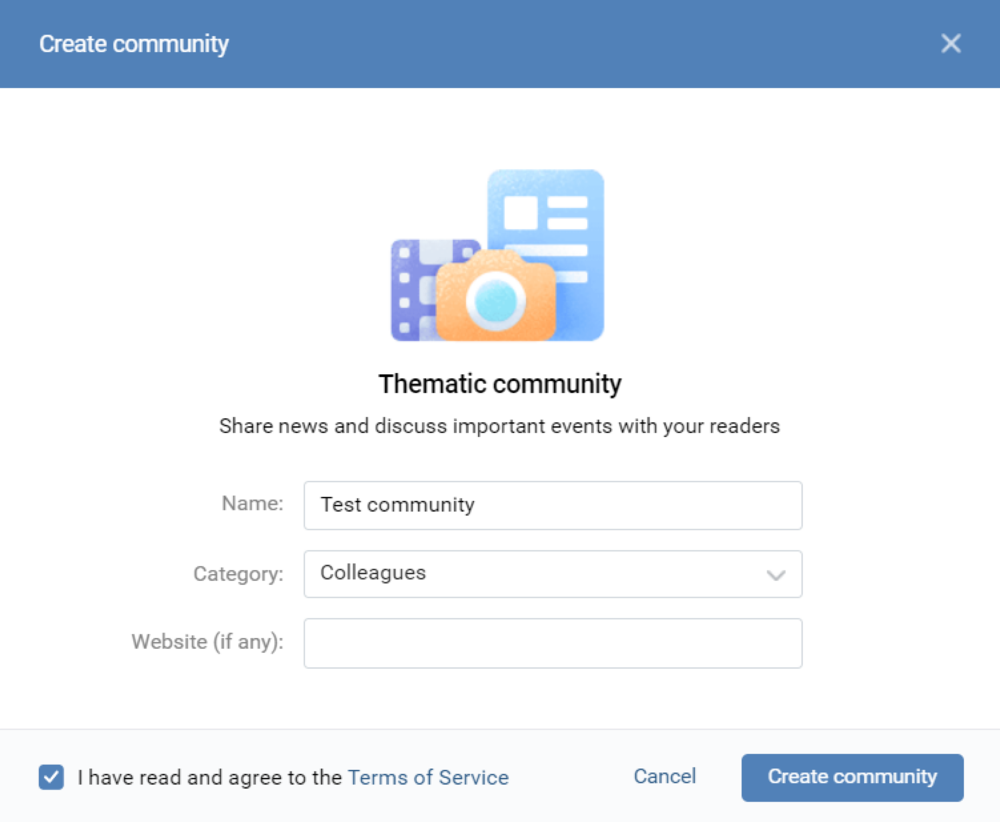
- Log in to your Voximplant Kit account.
If you launch your Voximplant Kit in Firefox and want to connect a VK Messenger chatbot, you first need to deactivate the Enhanced Tracking Protection used by the browser to protect your privacy. For that, click the shield icon on the left side of your browser bar and manually disable the Enhanced Tracking Protection is ON for this site switch.
- Go to Setup > Conversations > Channels.
- Select VK.
- In the Channel details section, enter the name of the channel and click Connect VK.
- In the window that opens, continue with the current VK account if you are already logged in or log in to your VK account.
- Allow Voximplant Kit to access your account.
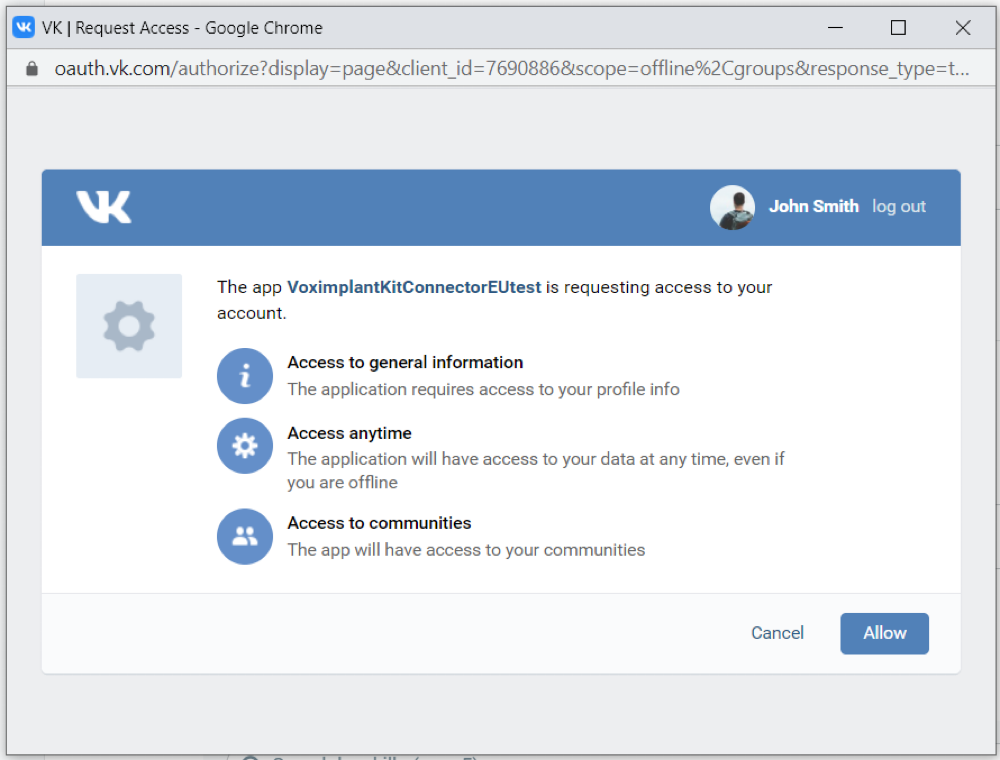
- Select the community you need to connect to Voximplant Kit and click Save. Allow Voximplant Kit access to your community.
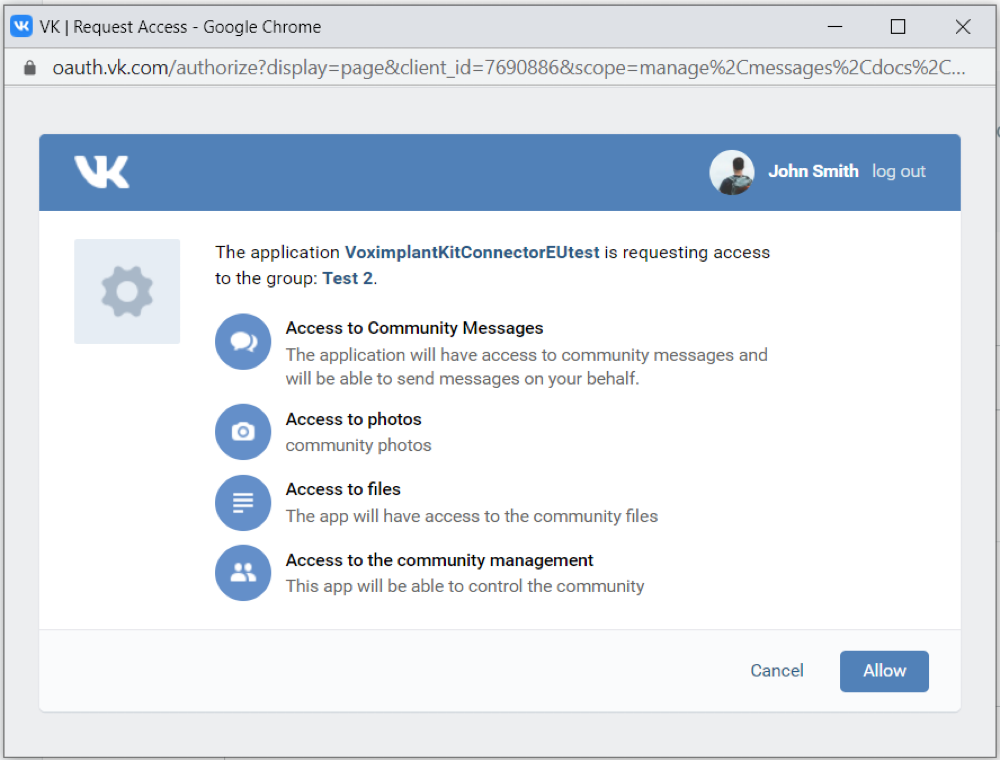
- In the Redirect channel messages field, select a queue or function to route customers’ messages.
- In the Close channel conversations group box, define the following settings:
Max. closing time for agent and unassigned conversations - Specifies the maximum time a conversation waits before closing. The timer applies to agent and unassigned conversations since the last activity or message. When the timer elapses, the conversation automatically closes. The setting value must be greater than the value defined in the Max. waiting time in the queue settings. The value applies to queues and functions. The maximum value is 14 days and the minimum is 60 sec.
Max. closing time for bot conversations - Specifies the time given to a customer to reply to the latest message of a bot. When the timer elapses, a conversation closes. The value applies to functions and Dialogflow bots. The maximum value is 7 days and the minimum is 60 sec.
- In the Conversation processing group box, define how the channel agents should classify customer conversations.
Enable the Use tags switch to allow the channel agents to use tags for conversations' classification. All tags added in the settings are available for the channel agents in their Workspace.
Enable the Use topic set switch to allow the channel agents to use a topic set for conversations' classification. Select a topic set from the drop-down list.
A channel can only have one topic set assigned. The assigned topic set is then available for the channel agents in their Workspace. When you select another set, it automatically replaces the previous one.
- Add skills if needed.
- Click Add channel.
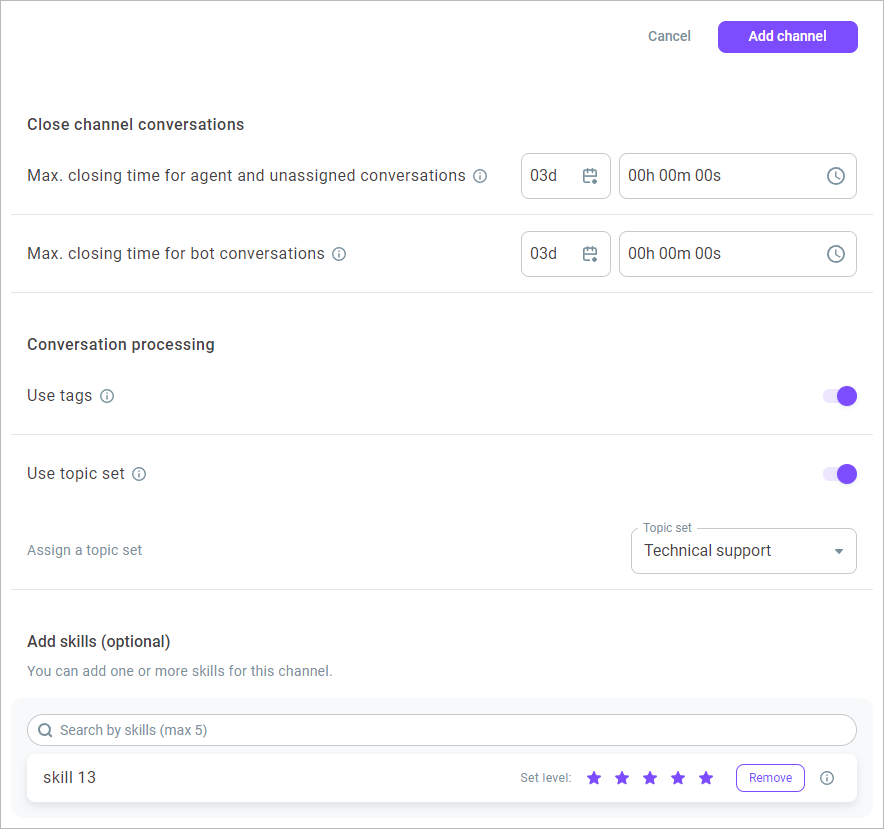
- To edit the channel, select it from the channels list and click the Action menu icon.
- Select Edit.
- Make the required changes and save them.
