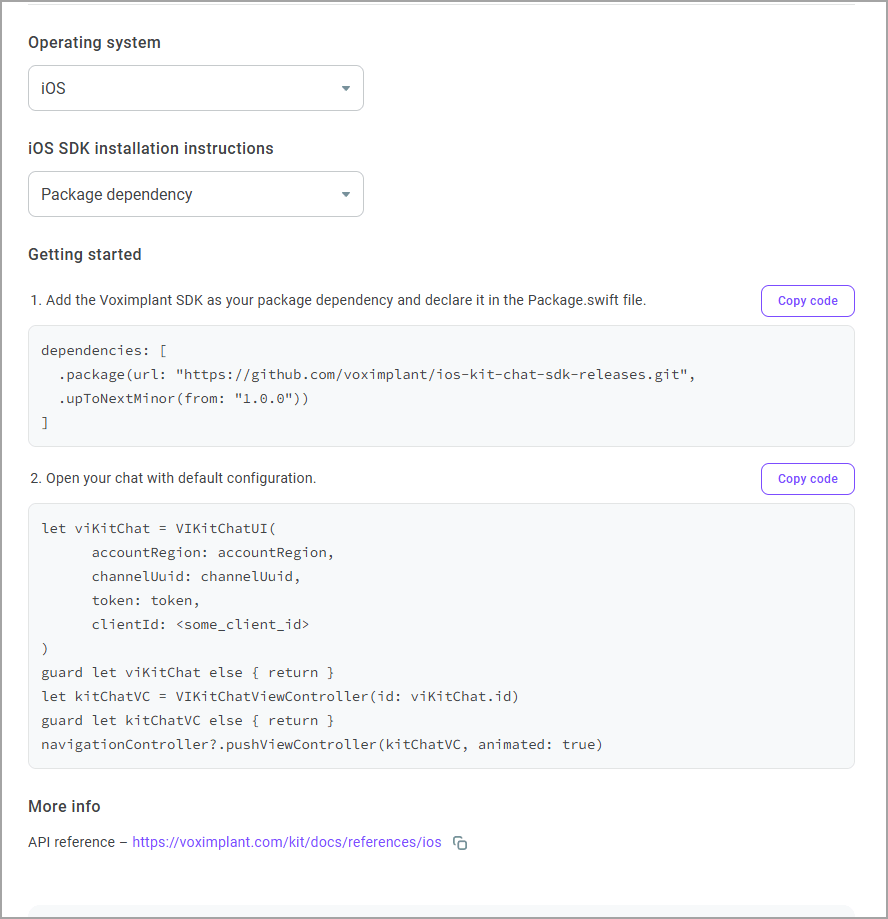Mobile chat
Connect a mobile channel to your contact center to communicate with customers in mobile chats.
- Log in to your Voximplant Kit account.
- Go to Setup > Conversations > Channels.
- Select Mobile chat.
- Enter a name for the channel. The maximum number of symbols is 255.
- Select the API token from the drop-down list. An API token is a channel-specific random string that will be used to sign messages. The token needs to be created in advance in the Administration > Security > API tokens section, as shown here.
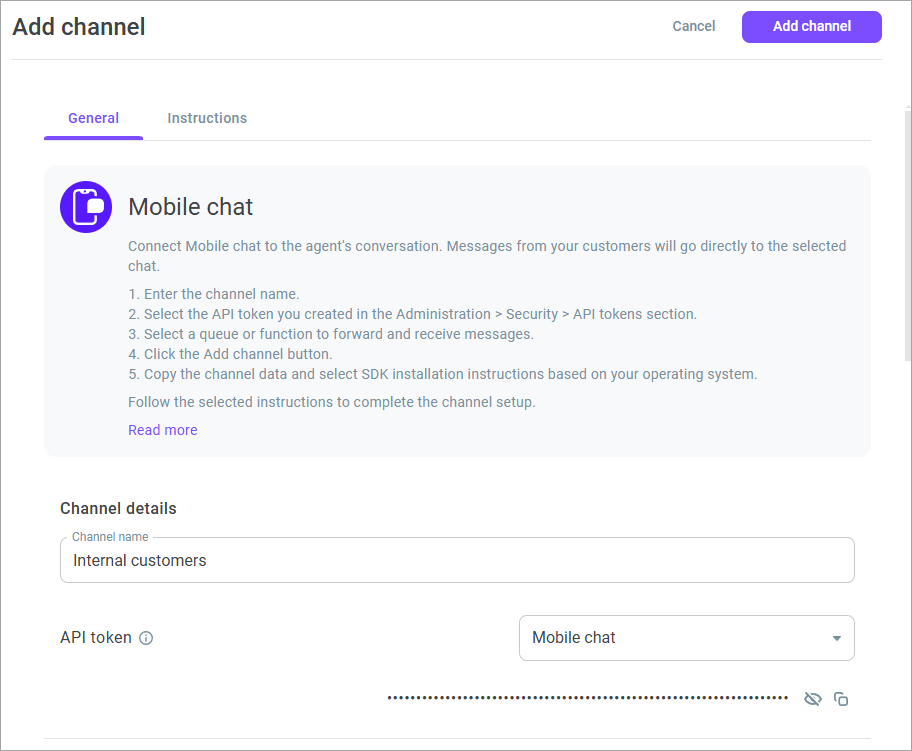
- Use the default greeting message or add your own template. The greeting message is automatically displayed to a customer when they open a chat.
The maximum number of templates is 10. The maximum number of symbols in a template is 1000.
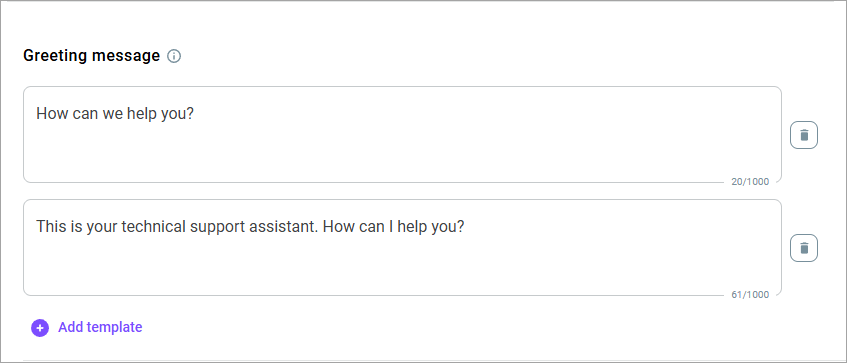
- Select the certificate depending on the mobile OS. The certificate is required to send push notifications to iOS and Android mobile devices. For detailed instructions on how to upload push certificates to Voximplant Kit, go here.
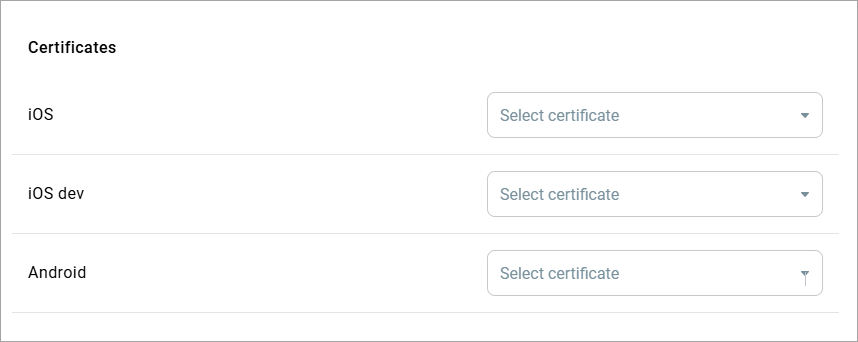
- In the Redirect channel messages field, select a queue or function to route customers’ messages.
- In the Close channel conversations group box, define the following settings:
Max. closing time for agent and unassigned conversations - Specifies the maximum time a conversation waits before closing. The timer applies to agent and unassigned conversations since the last activity or message. When the timer elapses, the conversation automatically closes. The setting value must be greater than the value defined in the Max. waiting time in the queue settings. The value applies to queues and functions. The maximum value is 14 days and the minimum is 60 sec.
Max. closing time for bot conversations - Specifies the time given to a customer to reply to the latest message of a bot. When the timer elapses, a conversation closes. The value applies to functions and Dialogflow bots. The maximum value is 7 days and the minimum is 60 sec.
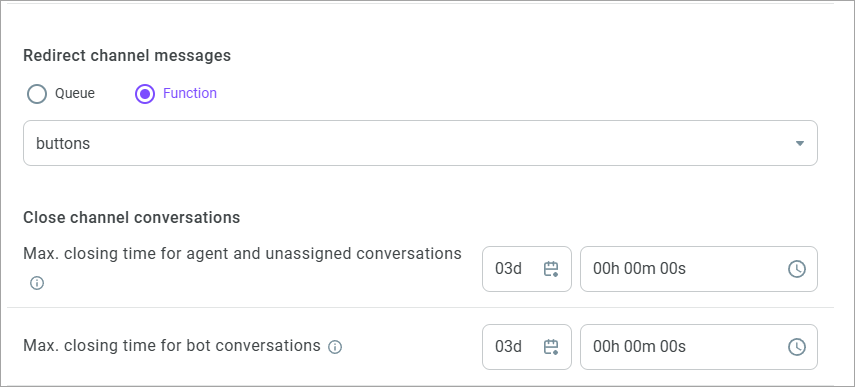
- In the Conversation processing group box, define how the channel agents should classify customer conversations.
Enable the Use tags switch to allow the channel agents to use tags for conversations' classification. All tags added in the settings are available for the channel agents in their Workspace.
Enable the Use topic set switch to allow the channel agents to use a topic set for conversations' classification. Select a topic set from the drop-down list.
A channel can only have one topic set assigned. The assigned topic set is then available for the channel agents in their Workspace. When you select another set, it automatically replaces the previous one.
- Add skills if needed.
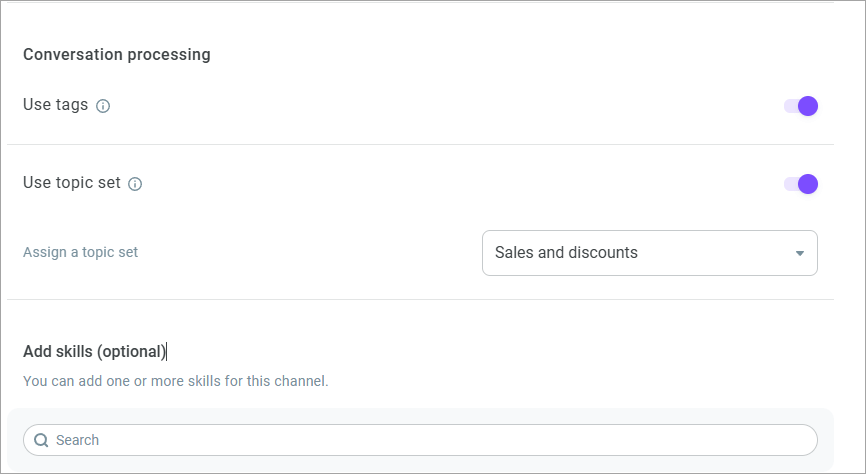
- Click Add channel.
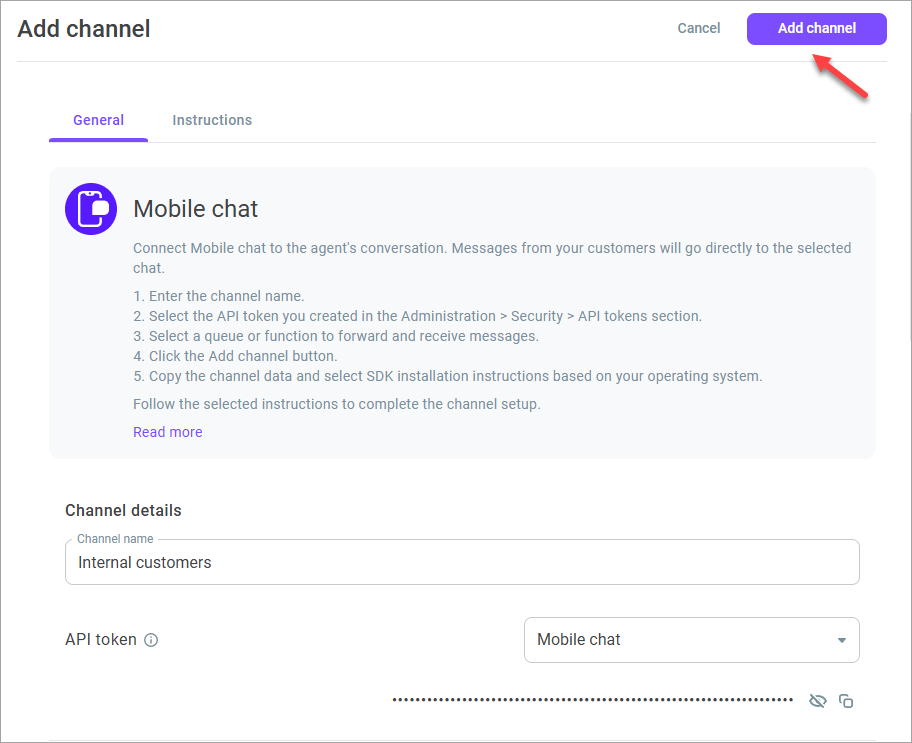
- After adding the channel, go to the Instructions tab and copy the channel details required to set up the Kit mobile SDK.
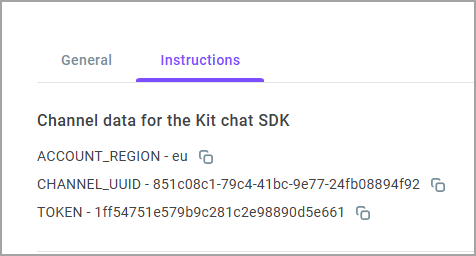
- Depending on the operating system and your developer tools, finalize the mobile SDK setup using the instructions.
Instructions for Android
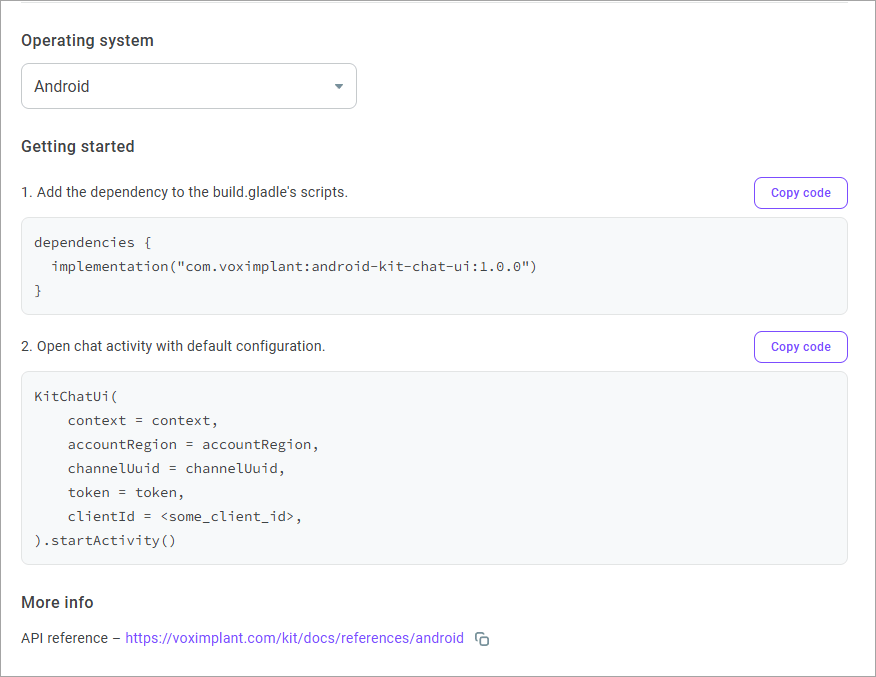
Instructions for iOS in Xcode

Instructions for iOS in CocoaPods
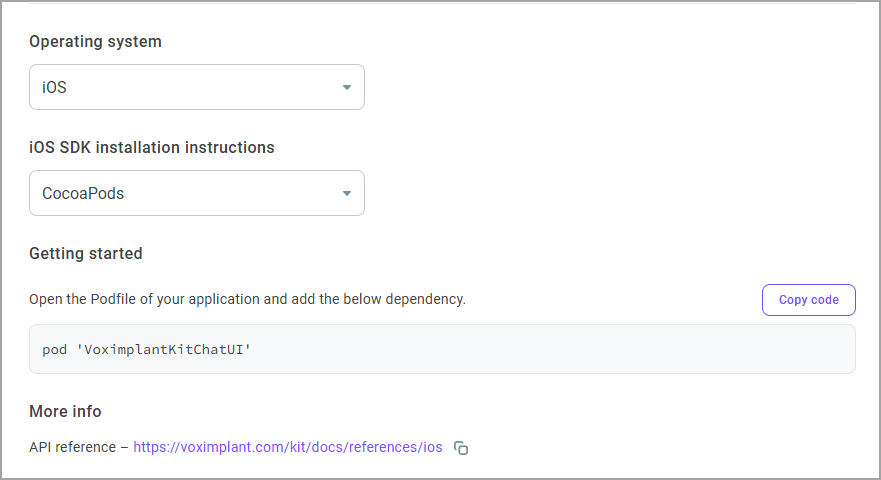
Instructions for iOS with package dependencies