Creating topic sets
You can use topics to classify customer requests, for example, Central region, Technical support, Customer service department. Request classification allows you to better understand which problems customers face and how often it happens.
For ease of use, you group topics into a topic set. A topic set can include individual topics and topics nested in a hierarchical order. Each topic in a set can have up to 5 nesting levels.
How it works
- A contact center manager creates a topic set and assigns it to a scenario, channel, or PDS campaign so that agents can quickly find the desired topic.
- During a customer conversation, an agent selects the appropriate topics, thus classifying the request.
- In historical reports, managers view and analyze the number of calls with the assigned topics.
Creating a topic set
- Log in to your Voximplant Kit account.
- On the left sidebar, select Setup > Conversations > Topic sets.
- Click the Create set button.
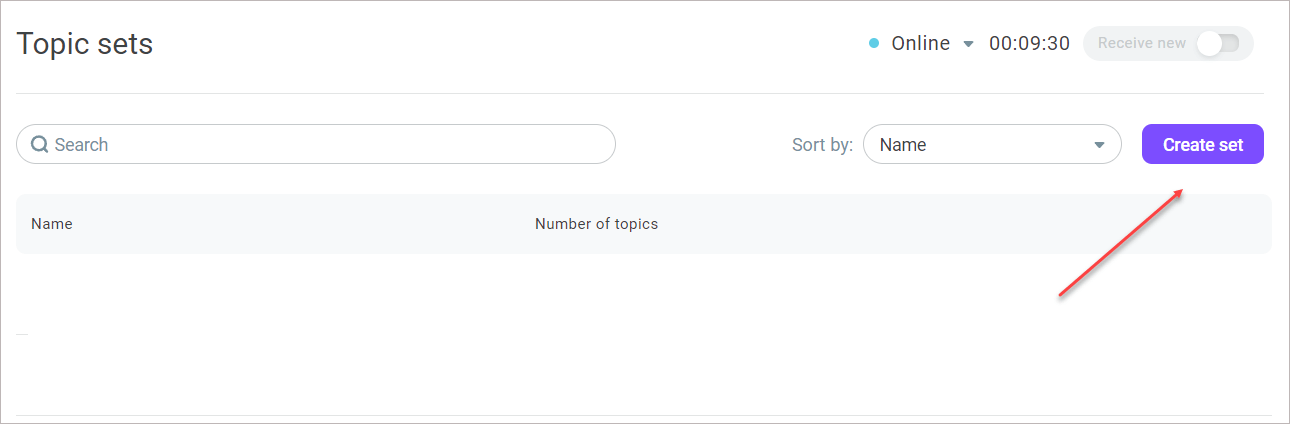
- Enter a name for the topic set and optionally add a description.
- Click Create.
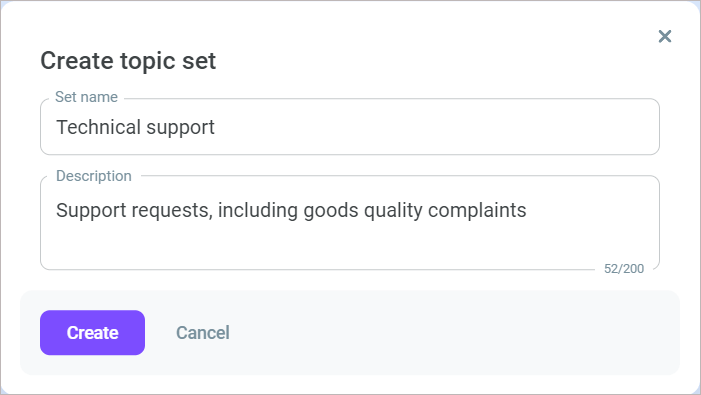
The created topic set displays in the summary table. Now you need to add topics to the topic set.
- In the summary table, click your topic set.
- Click Add topic.
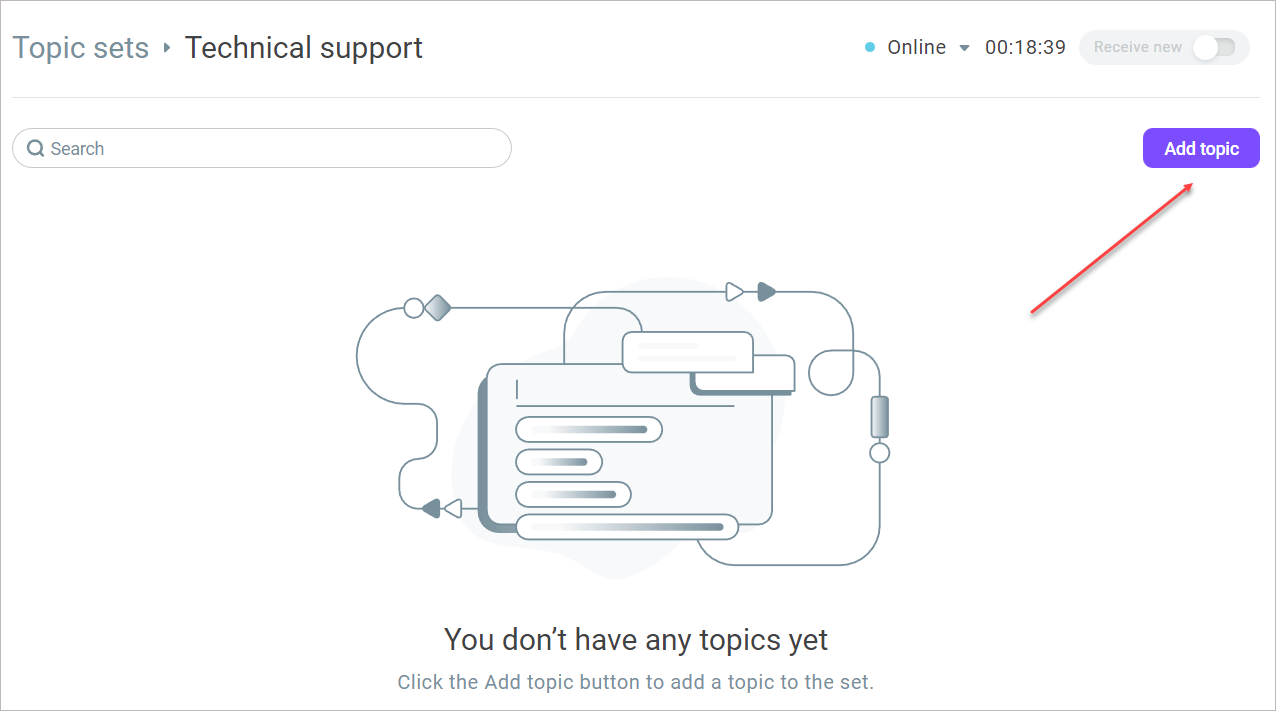
- Enter a name for the topic.
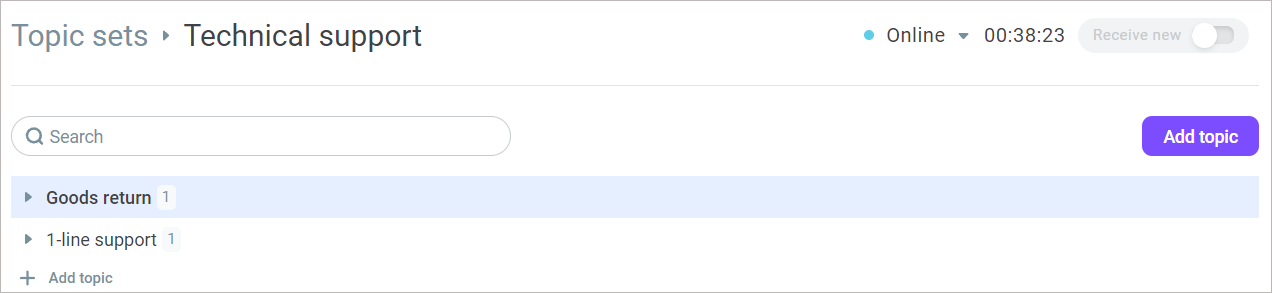
- Click + under the created topic to add child and nested topics.
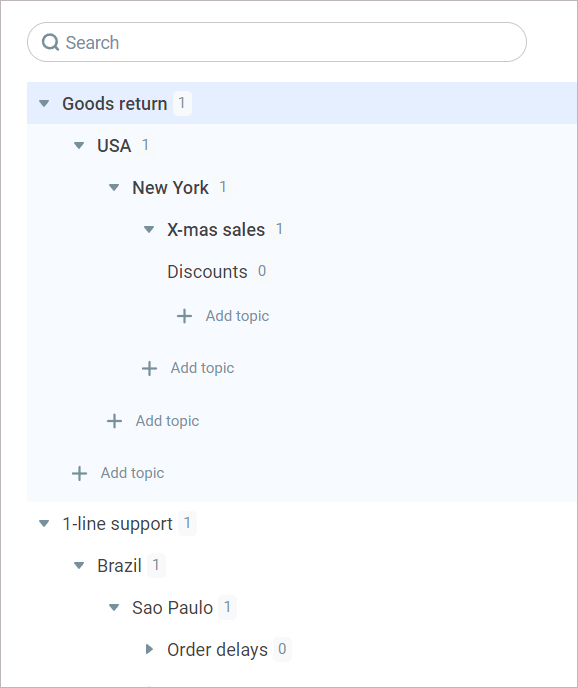
The maximum number of topics on any level is 50. Each topic can have up to 5 nesting levels.
- To remove or edit a topic, hover over it, click the Action menu icon, and select the desired action. Note that you cannot delete the last topic in a set if the set is used in a campaign, channel, or scenario. If you delete a topic that contains nested topics, the system deletes the entire parent topic and all its child topics.
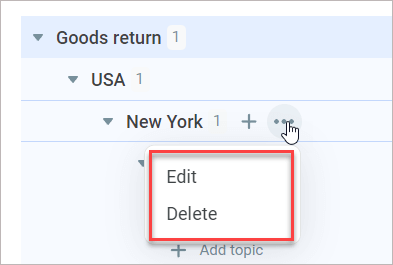
- If you need to delete or edit a topic set, select it in the summary table, click the Action menu icon, and select the required action.
You cannot delete a topic set if it is assigned to channels, PDS campaigns, or scenarios.
Using a topic set
Once created, you can assign the topic set to scenarios, PDS campaigns, and channels. The assigned topic set is then available for corresponding agents in their Workspace.
You can assign the same topic set to several scenarios, PDS campaigns, and channels.
A scenario, PDS campaign, or channel can only have one topic set assigned. When you select another set, it automatically replaces the previous one.
