Telegram chatbot
Create a new bot on your Telegram account and get your API token.
- Open the Telegram application on your device and find the telegram bot named @botfather.
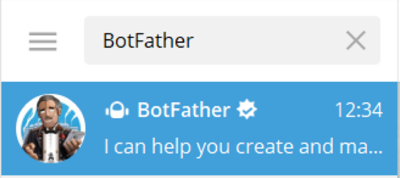
- Enter /help. The system shows you all possible commands the botfather can operate.
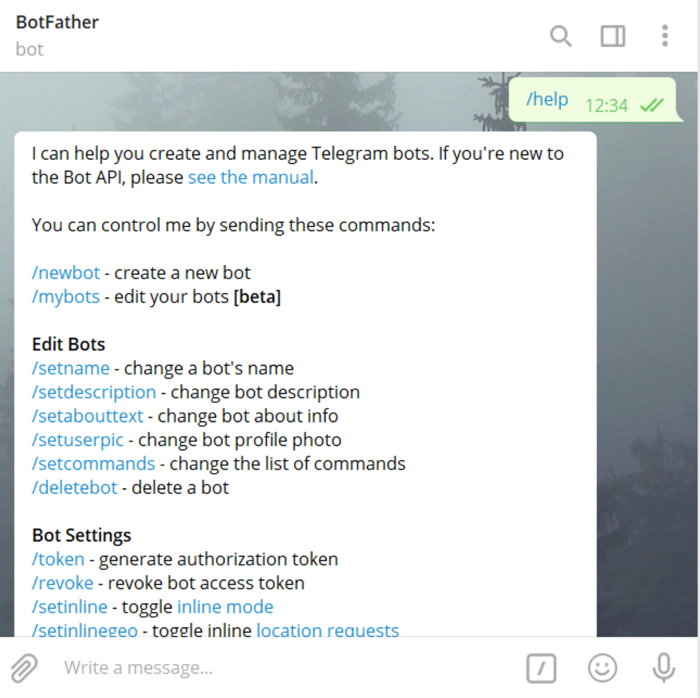
- To create a new bot, enter /newbot or click on it. Follow the botfather instructions. After you configure your new bot, the system generates its API token. Copy this API token.
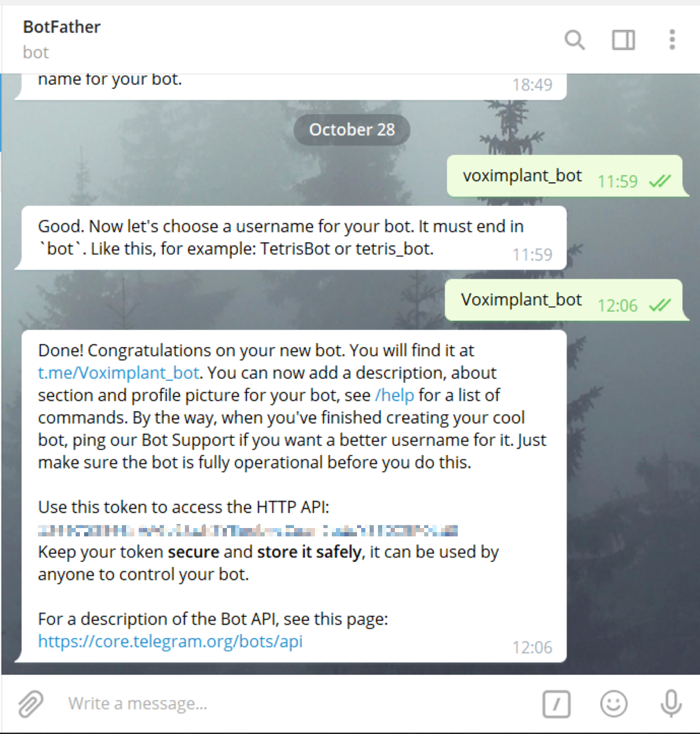
- Log in to your Voximplant Kit account.
- Go to Setup > Conversations > Channels.
- Select Telegram.
- Enter the channel name in the Channel details section.
- Enter the API token you received in the Channel Access Token field.
- In the Redirect channel messages field, select a queue or function to route customers’ messages.
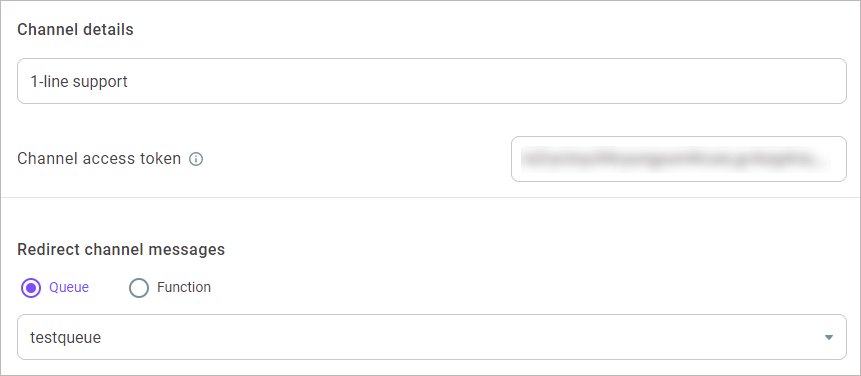
- In the Close channel conversations group box, define the following settings:
Max. closing time for agent and unassigned conversations - Specifies the maximum time a conversation waits before closing. The timer applies to agent and unassigned conversations since the last activity or message. When the timer elapses, the conversation automatically closes. The setting value must be greater than the value defined in the Max. waiting time in the queue settings. The value applies to queues and functions. The maximum value is 14 days and the minimum is 60 sec.
Max. closing time for bot conversations - Specifies the time given to a customer to reply to the latest message of a bot. When the timer elapses, a conversation closes. The value applies to functions and Dialogflow bots. The maximum value is 7 days and the minimum is 60 sec.
- In the Conversation processing group box, define how the channel agents should classify customer conversations.
Enable the Use tags switch to allow the channel agents to use tags for conversations' classification. All tags added in the settings are available for the channel agents in their Workspace.
Enable the Use topic set switch to allow the channel agents to use a topic set for conversations' classification. Select a topic set from the drop-down list.
A channel can only have one topic set assigned. The assigned topic set is then available for the channel agents in their Workspace. When you select another set, it automatically replaces the previous one.
- Add skills if needed.
- Click Add channel.
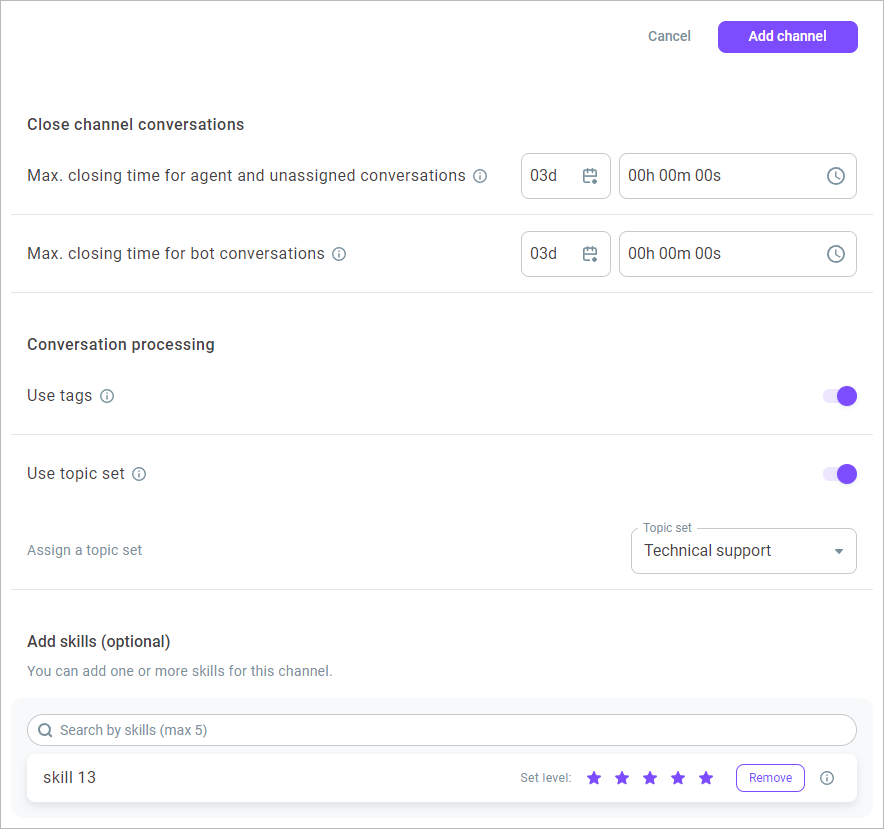
- To edit the channel, select it from the channels list and click the Action menu icon.
- Select Edit.
- Make the required changes and save them.
You can add buttons to a Telegram chat to make your bot scenario easier and allow your customers to select a specific topic or section. For example, a bot can prompt a customer to use the Yes or No buttons to select an answer to a question, and route the request accordingly. In an online store, buttons can help customers select the desired section, for example, Clothing, Shoes, or Accessories.
You configure buttons in a function. To display buttons in a Telegram chat room, add the function and route channel messages thereto as shown here.
