Use Instagram, a rapidly developing platform, for business communication. In Voximplant Kit, you can create an Instagram channel for your Instagram business account to communicate with your customers and improve business performance.
Before adding an Instagram channel, make sure that your Instagram account:
Is connected to your company's page on Facebook
Allows access to your direct messages
To add an Instagram channel to your company's Instagram business account in Voximplant Kit, do the following:
- Log in to your Voximplant Kit account.
- Go to Setup > Conversations > Channels.
- Click Instagram.
- In the window that opens, continue with the current Facebook for Developers account if you are already logged in or click Log in to another account.
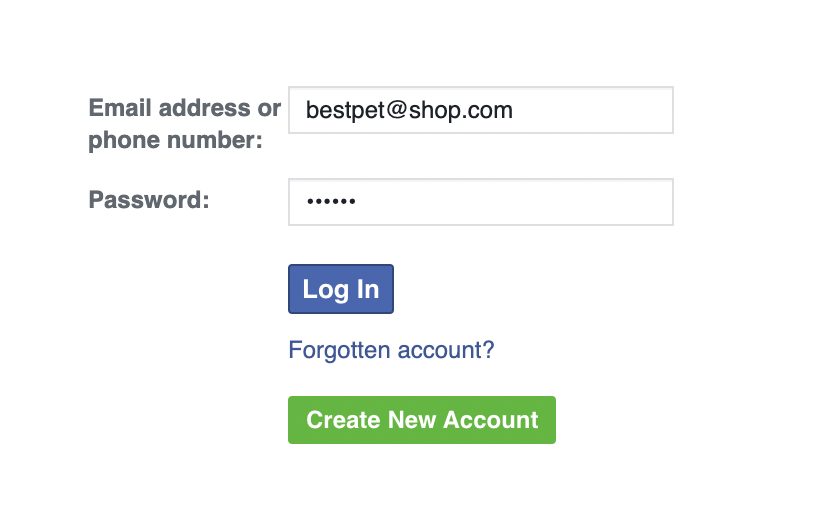
- Select the Instagram business account you want to use for the channel.
- Click Save.
- In the Redirect channel messages field, select a queue or function to route customers’ messages.
- In the Close channel conversations group box, define the following settings:
Max. closing time for agent and unassigned conversations - Specifies the maximum time a conversation waits before closing. The timer applies to agent and unassigned conversations since the last activity or message. When the timer elapses, the conversation automatically closes. The setting value must be greater than the value defined in the Max. waiting time in the queue settings. The value applies to queues and functions. The maximum value is 14 days and the minimum is 60 sec.
Max. closing time for bot conversations - Specifies the time given to a customer to reply to the latest message of a bot. When the timer elapses, a conversation closes. The value applies to functions and Dialogflow bots. The maximum value is 7 days and the minimum is 60 sec.
- In the Conversation processing group box, define how the channel agents should classify customer conversations.
Enable the Use tags switch to allow the channel agents to use tags for conversations' classification. All tags added in the settings are available for the channel agents in their Workspace.
Enable the Use topic set switch to allow the channel agents to use a topic set for conversations' classification. Select a topic set from the drop-down list.
A channel can only have one topic set assigned. The assigned topic set is then available for the channel agents in their Workspace. When you select another set, it automatically replaces the previous one.
- Add skills if needed.
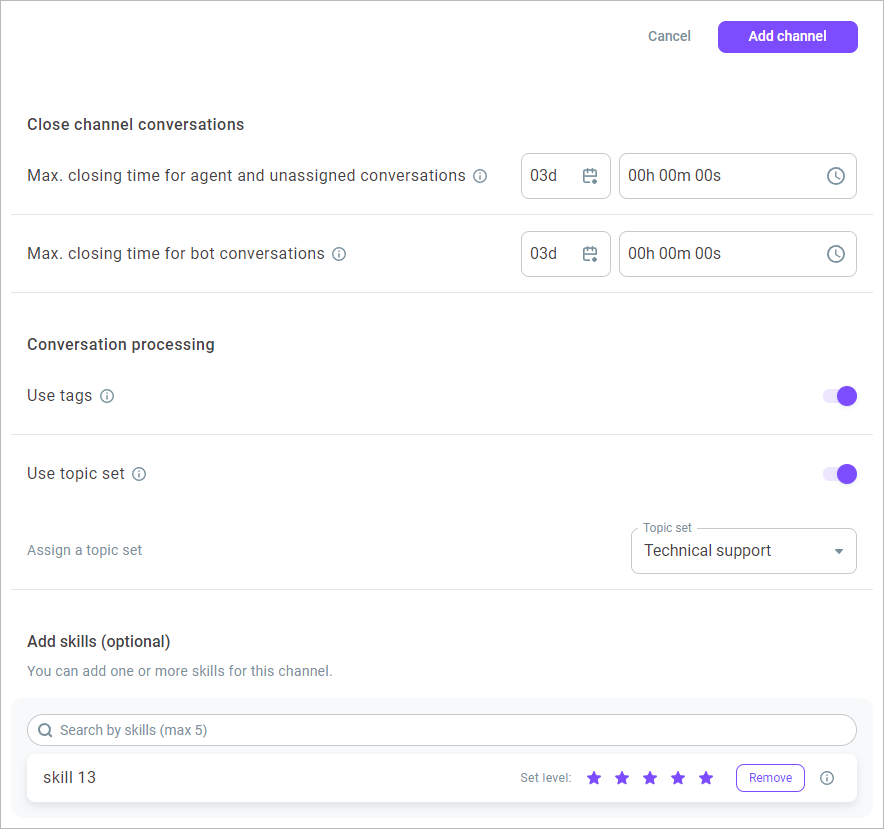
- Click Add channel.
- To edit the channel, select it from the channels list and click the Action menu icon.
- Select Edit.
- Make the required changes and save them.
