OK.ru messenger
Create and run an OK.ru messenger chatbot. All messages sent to the chatbot go directly to an agent’s chat.
- To create a public page, go to your OK.ru account.
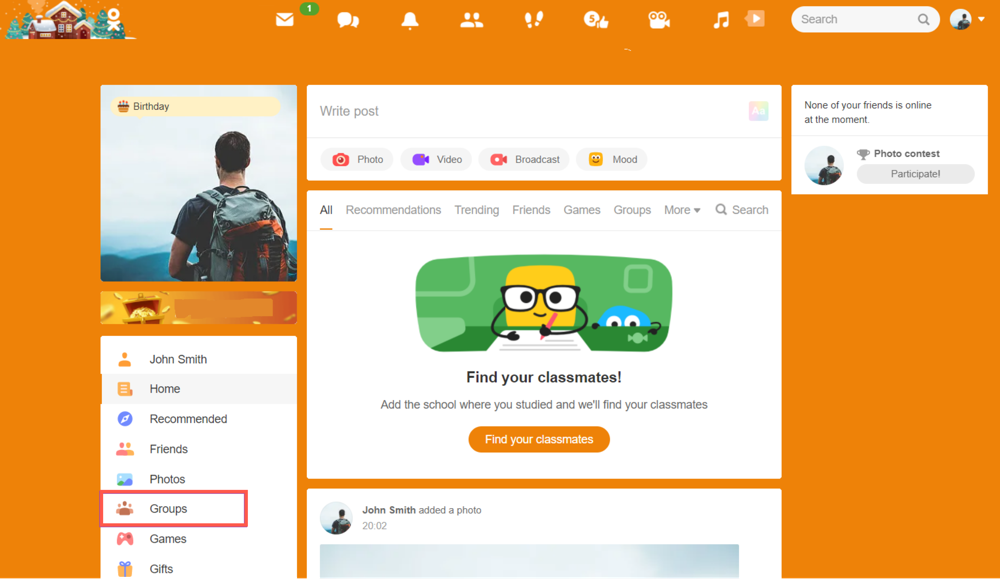
- Click Groups and then click Create a group. Select the type of community you need and fill in all the required information.
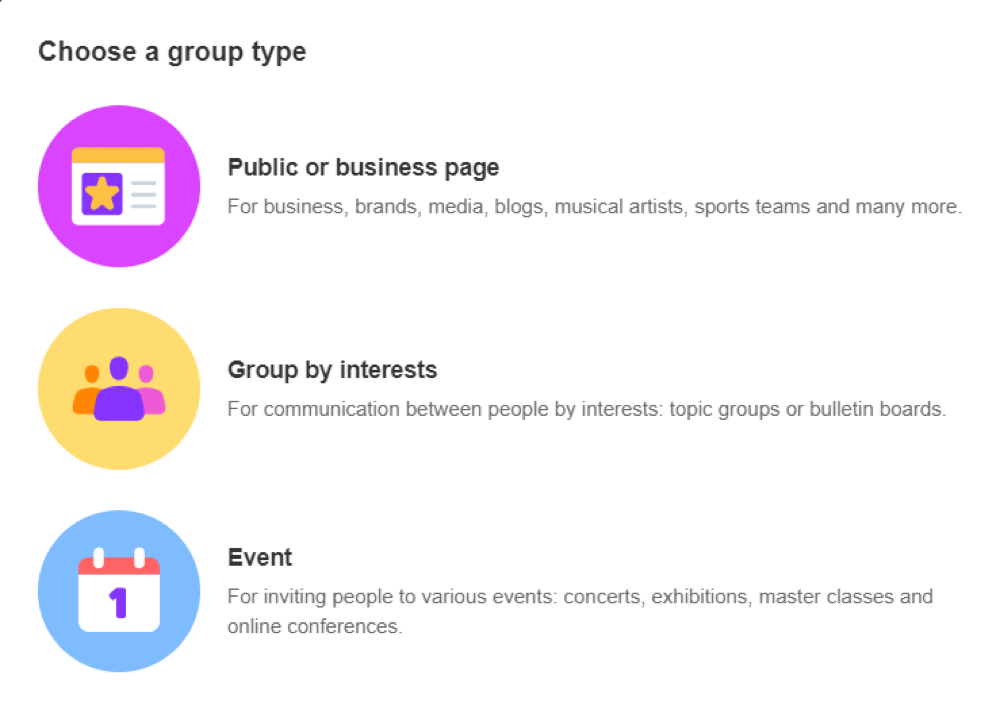
If you already have an OK.ru public page, go to step 2.
Generate a token to connect the OK.ru public page to Voximplant Kit.
- Go to your public page and click Other > Settings.
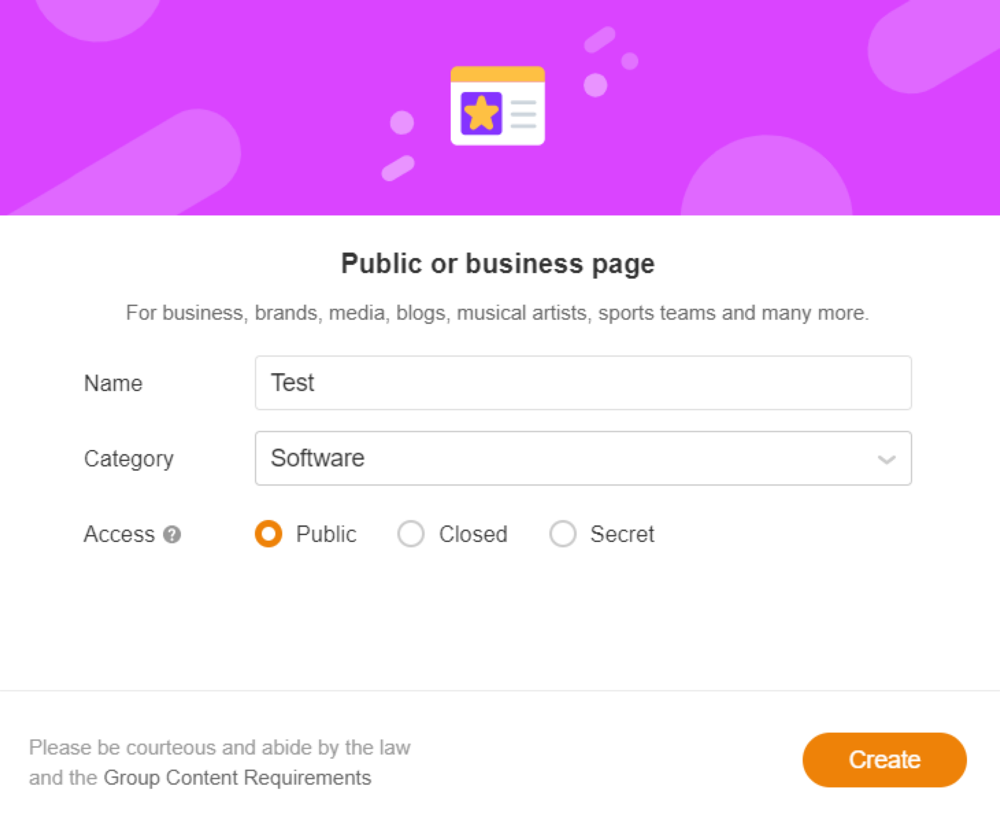
- Select the Messages section in the left sidebar. Click Generate access key. After the system generates the key, copy it to the clipboard.
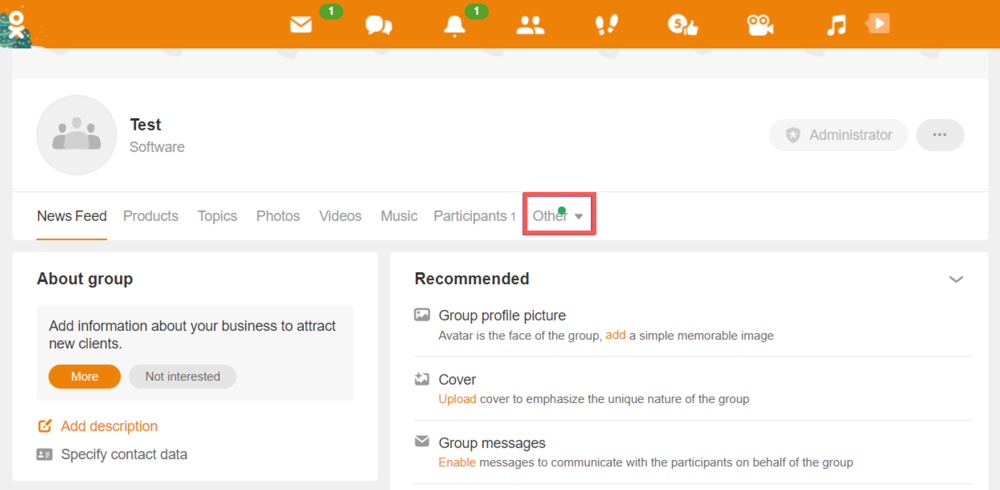
- Log in to your Voximplant Kit account.
- Go to Setup > Conversations > Channels.
- Select OK.ru.
- Enter the channel name in the Channel details.
- In the Channel access token field, enter the received API token.
- In the Redirect channel messages field, select a queue or function to route customers’ messages.
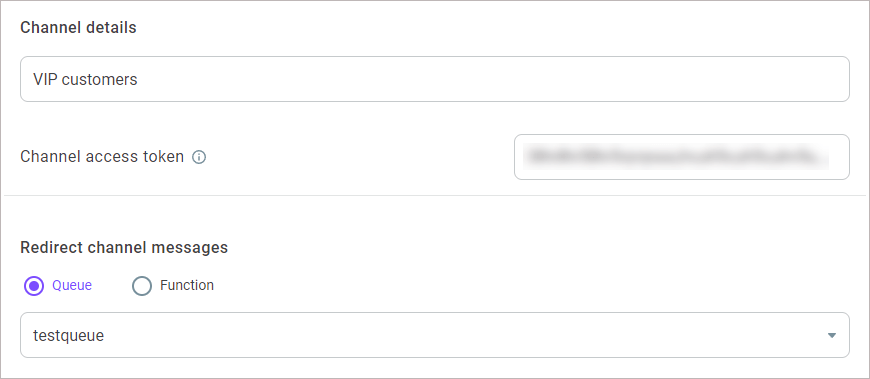
- In the Close channel conversations group box, define the following settings:
Max. closing time for agent and unassigned conversations - Specifies the maximum time a conversation waits before closing. The timer applies to agent and unassigned conversations since the last activity or message. When the timer elapses, the conversation automatically closes. The setting value must be greater than the value defined in the Max. waiting time in the queue settings. The value applies to queues and functions. The maximum value is 14 days and the minimum is 60 sec.
Max. closing time for bot conversations - Specifies the time given to a customer to reply to the latest message of a bot. When the timer elapses, a conversation closes. The value applies to functions and Dialogflow bots. The maximum value is 7 days and the minimum is 60 sec.
- In the Conversation processing group box, define how the channel agents should classify customer conversations.
Enable the Use tags switch to allow the channel agents to use tags for conversations' classification. All tags added in the settings are available for the channel agents in their Workspace.
Enable the Use topic set switch to allow the channel agents to use a topic set for conversations' classification. Select a topic set from the drop-down list.
A channel can only have one topic set assigned. The assigned topic set is then available for the channel agents in their Workspace. When you select another set, it automatically replaces the previous one.
- Add skills if needed.
- Click Add channel.
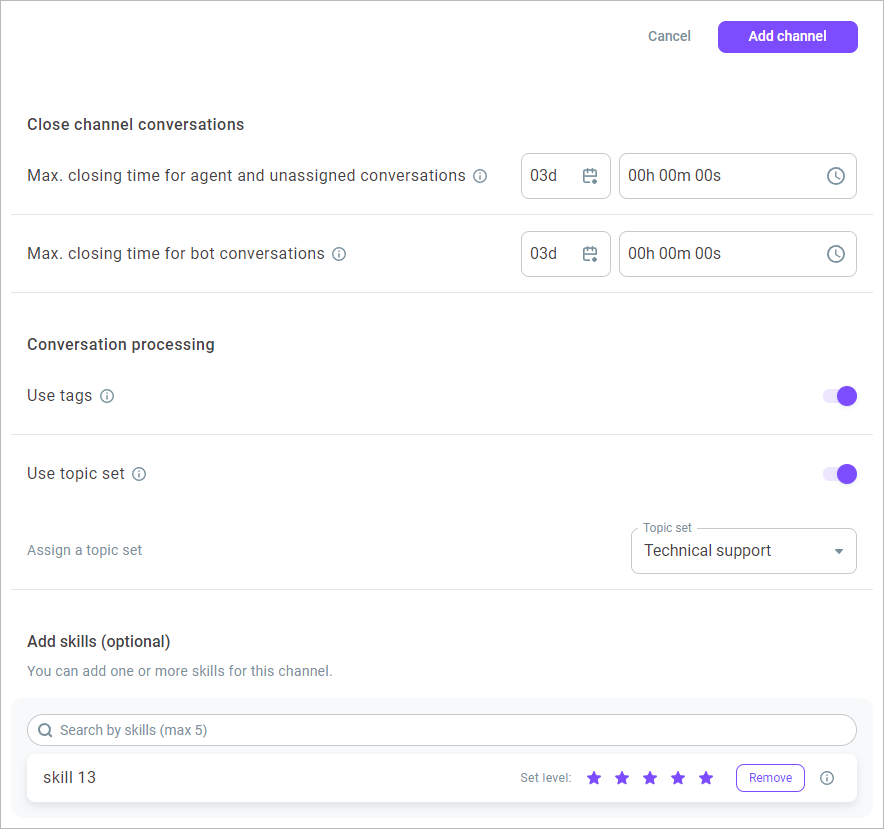
- To edit the channel, select it from the channels list and click the More options icon.
- Select Edit.
- Make the required changes and save them.
