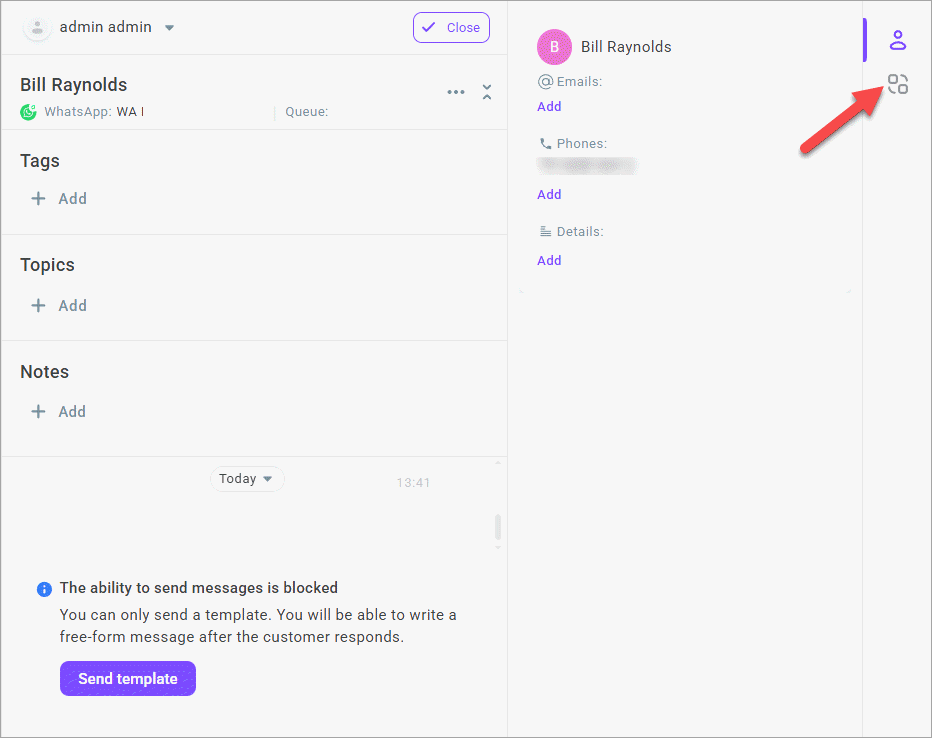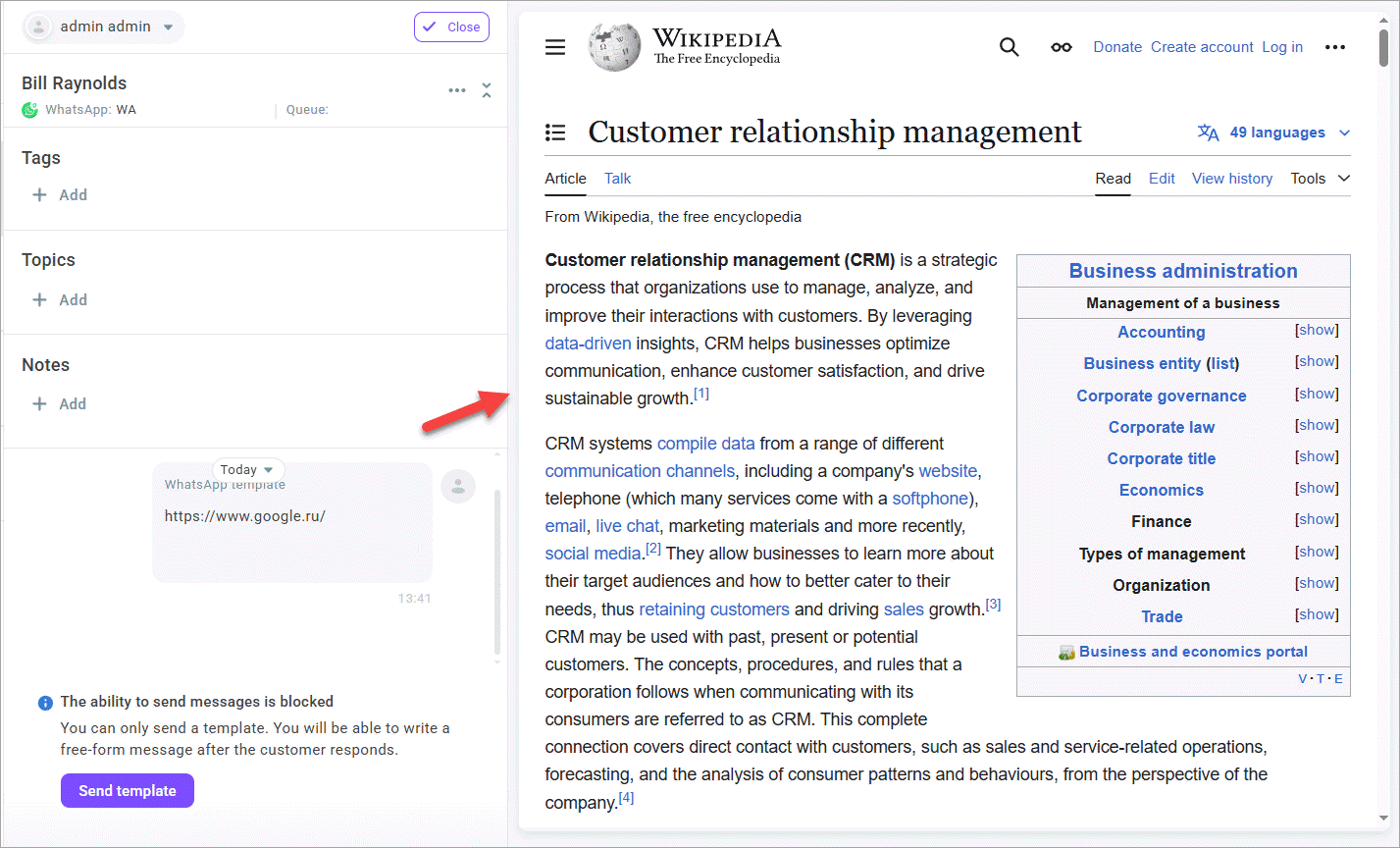Defining other settings
- Go to the Other settings subsection.
- In the User name display format field, customize the format for how user names should appear throughout the system. Select one of the options from the dropdown list.
- Enable the Get contact information switch if you want to embed an iframe with a third party web page into an active conversation.
Note
Your application can only render a third party web page in an iframe if the page configuration does not prohibit it. The prohibition to use cross-domain frames referring to resource pages is introduced by setting the X-Frame-Options header. The added security is provided only if the user accessing the web page is using a browser that supports X-Frame-Options.
- Enter the web page URL. Optionally, add variables from the call and/or customer data to the URL.
Standard variables stored in the CALL object: {{CALL.variable}}
Standard variables stored in the AGENT object: {{AGENT.variable}}
Scenario variables: {{VARIABLES.variable}}
- Click Save changes.
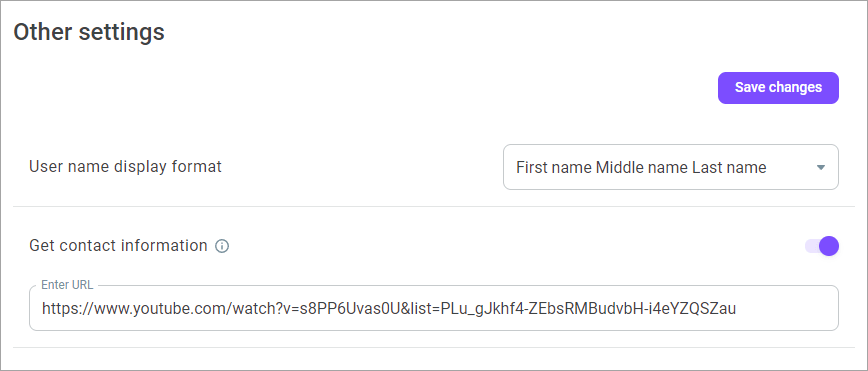
An iframe of the page opens in an active conversation when clicking the Integration icon in the right sidebar menu of your Workspace.