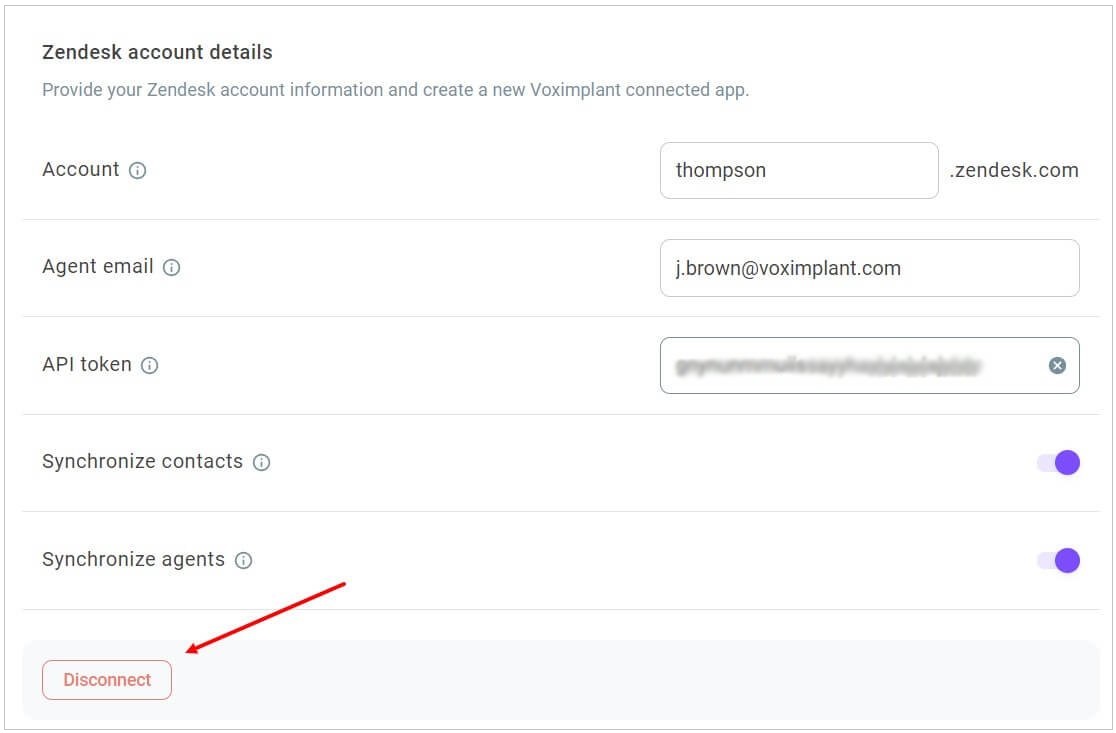Setting up Zendesk integration in Voximplant Kit
Zendesk is a customer support solution that helps you easily manage your support tickets.
You can now integrate Zendesk with your Voximplant Kit account to get quick customer contexts from Zendesk tickets. It gives you greater flexibility and more time to focus on the customer.
First, get your Zendesk credentials.
- Log in to your Zendesk account.
- Click the Admin icon on the left sidebar.
- Click the Go to Admin Center link.
- Under Apps and Integrations, click Zendesk API.
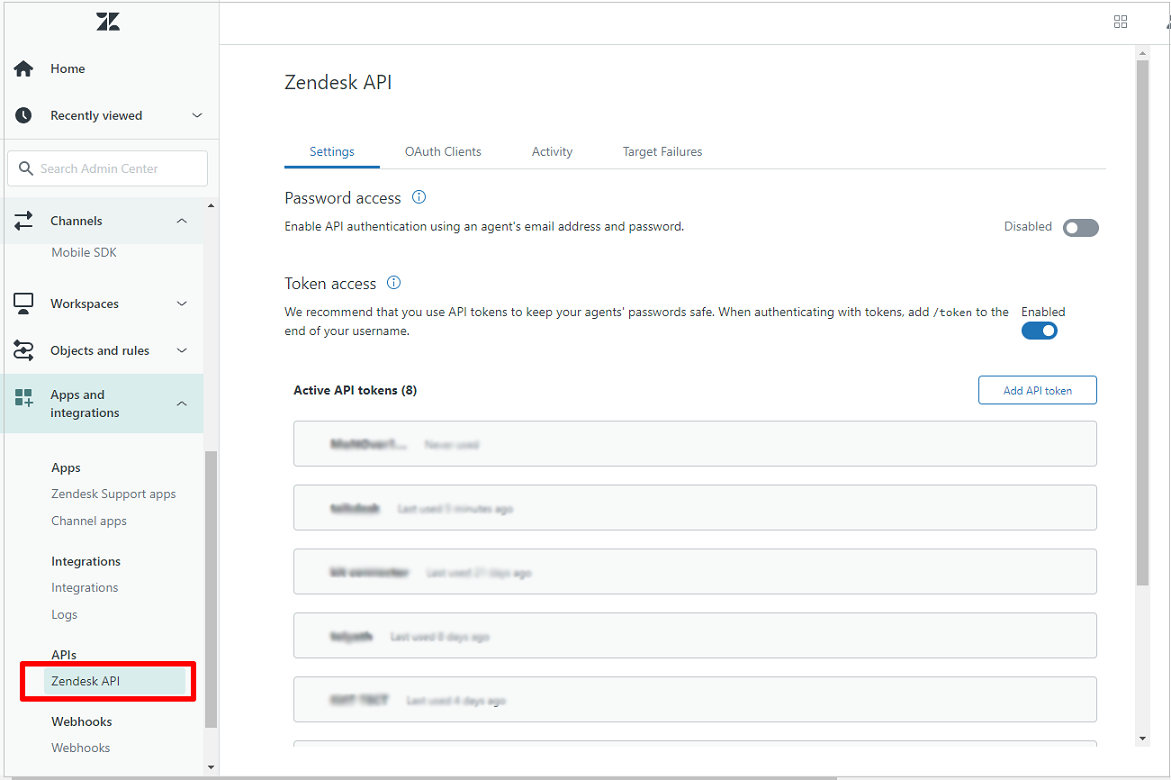
- In the Token Access section, make sure the token access option is enabled.
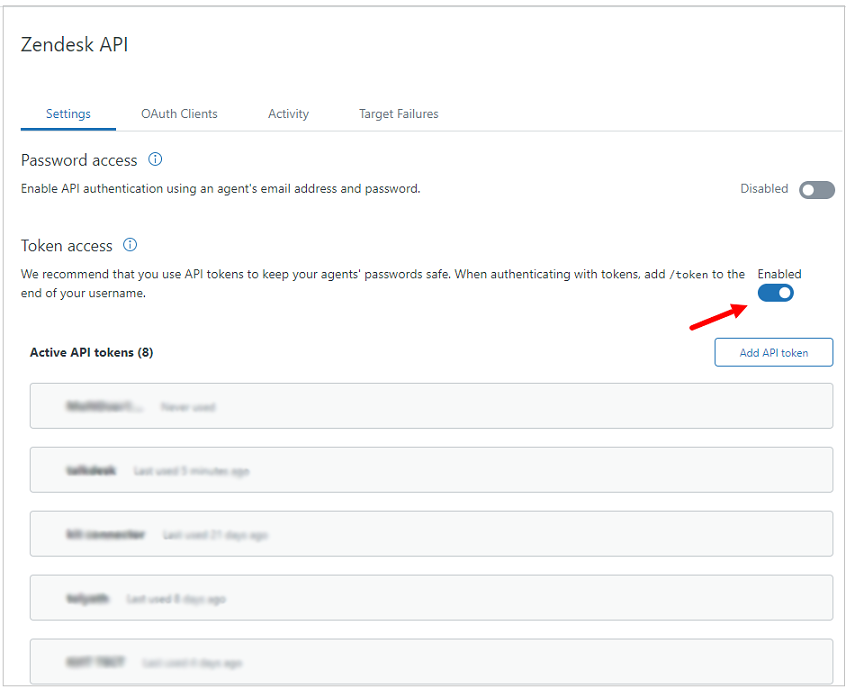
- Click the Add API token button to add a new token.
- The API token field displays the generated token.
- Add the API token description to remember what this token is used for.
Zendesk displays this token only once, so make sure to copy and paste it somewhere before saving and leaving the page.
- Click Save.
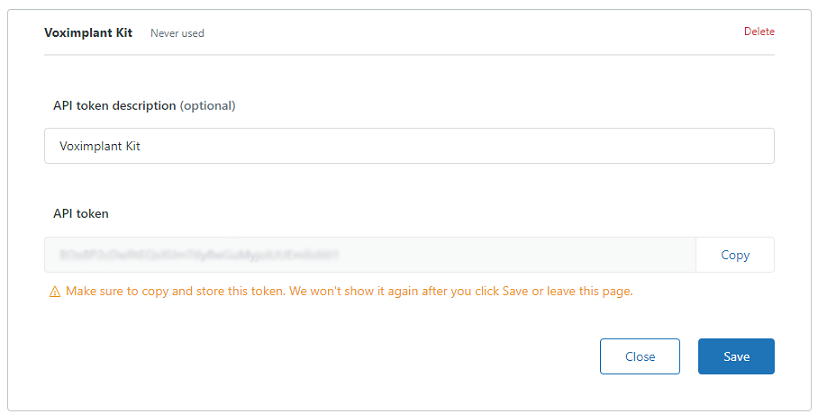
Enabling the Zendesk integration in Voximplant Kit
Now, enable the Zendesk integration in Voximplant Kit.
- Log in to your Voximplant Kit account.
- Go to Administration > Integrations > Marketplace.
- On the Zendesk tile, click Configure.
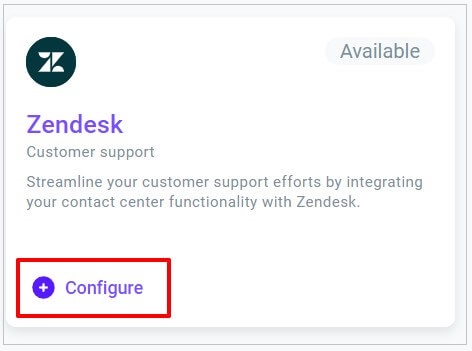
- Enter your Zendesk account name in the Account field.
- In the Agent email field, enter the email address of the user who generated the API token in Zendesk.
- In the API token field, paste the API token you copied from Zendesk.
- Enable the Synchronize contacts switch to import and synchronize contacts from Zendesk.
All your Zendesk contacts are automatically uploaded into Voximplant Kit. Now when an agent updates a customer profile in Voximplant Kit, this profile is also automatically updated in Zendesk.
- Enable the Synchronize agents switch to synchronize agents from Zendesk. The system links agents based on their email addresses.
- Click Connect.
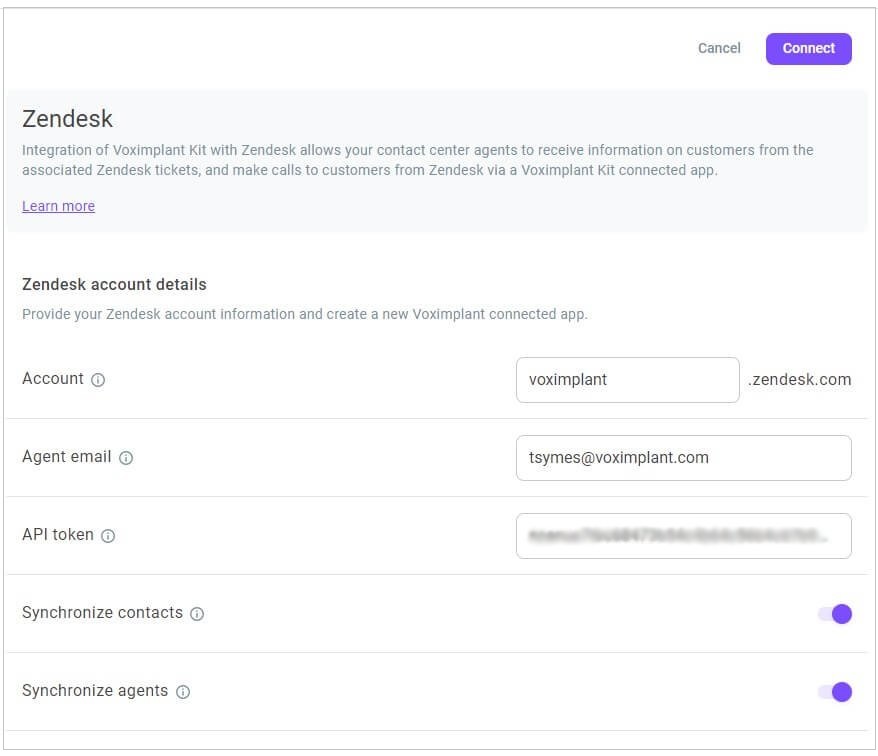
The integration between Voximplant Kit and Zendesk is now enabled. All information is synchronized between Voximplant Kit and Zendesk.
This integration allows you to keep Voximplant Kit and Zendesk in sync with regards to customer profiles and conversation activity.
With the integration enabled, you can make calls and update Zendesk data without leaving Voximplant Kit, or make and receive calls using Voximplant Kit without leaving Zendesk.
- If you no longer need the integration, click Edit on the Zendesk tile.
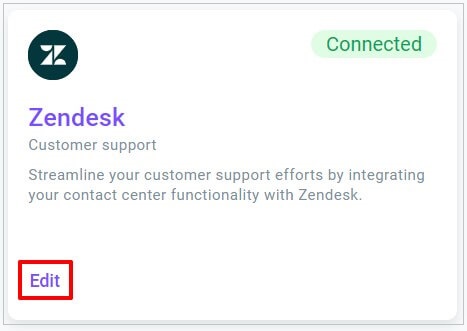
- Click Disconnect. Note that all integration related data will be lost.