Tracking conversations
The Conversations section displays all current calls from queues and PDS campaigns, as well as active chats. If you have permissions, you can join any active call or chat as a listener or a supervisor.
Data in the section is updated every 10 seconds.
- Log in to your Voximplant Kit account.
- Go to Reporting > Live monitoring.
- Select Conversations.
- The Live calls column displays active call icons. Click the call icon you need.
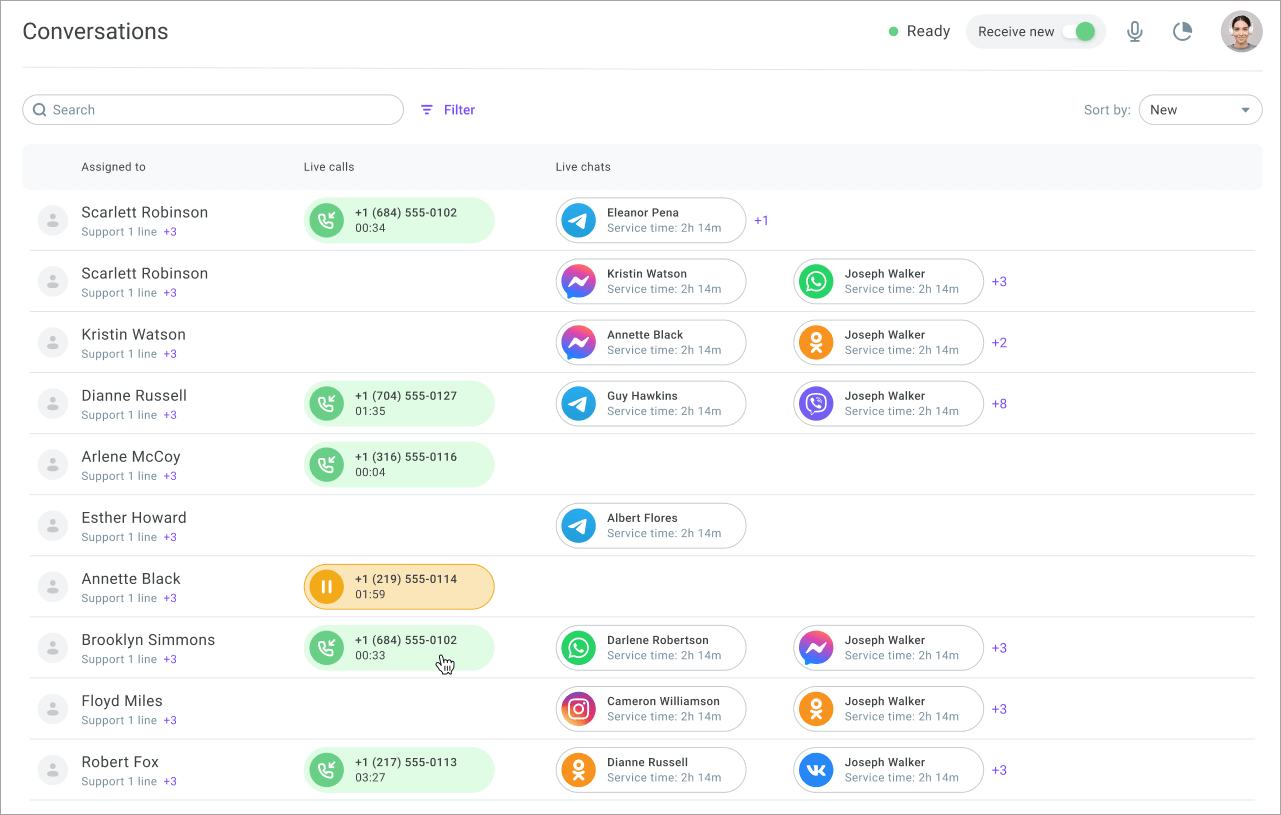
- Select one of the following options:
Listen - You just listen to the conversation without interfering.
Whisper - You can talk, but only the agent hears you.
Talk - You join the call and participate in the conversation.
Assign call to me - You assign the call to yourself.
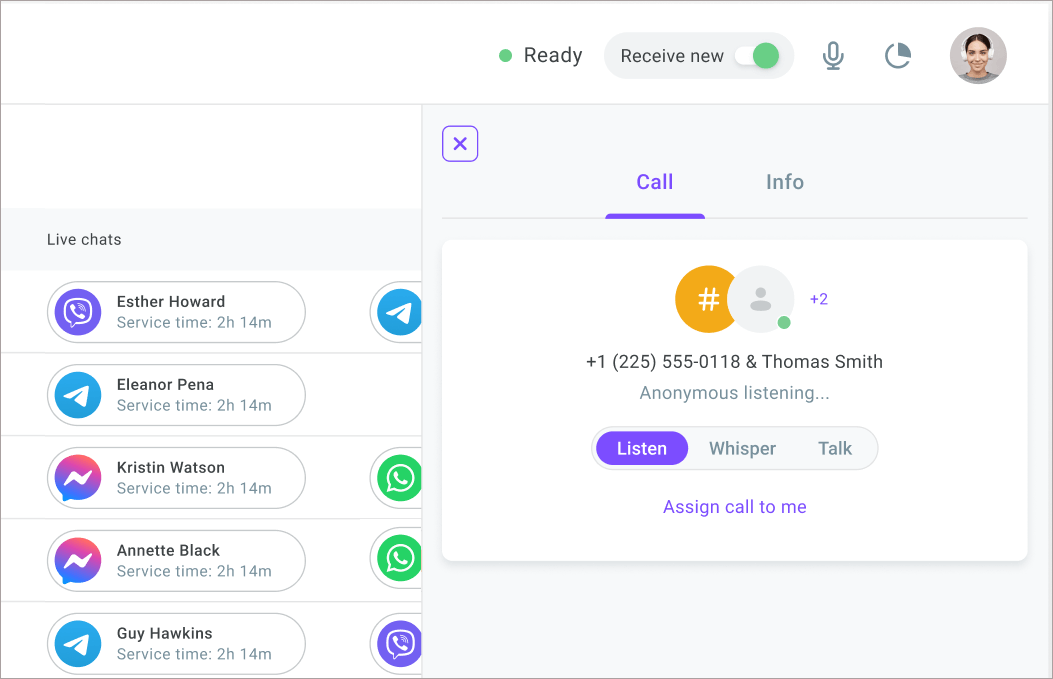
This feature is only available to users with the Owner, Administrator, Manager, and Supervisor roles.
- The Active chats column displays active chat icons. Click the icon you need to open the conversation between an agent and a customer and review the conversation information, including tags, topics, and notes. You can send messages and files to the conversation, assign it yourself, or transfer it to another agent or queue.
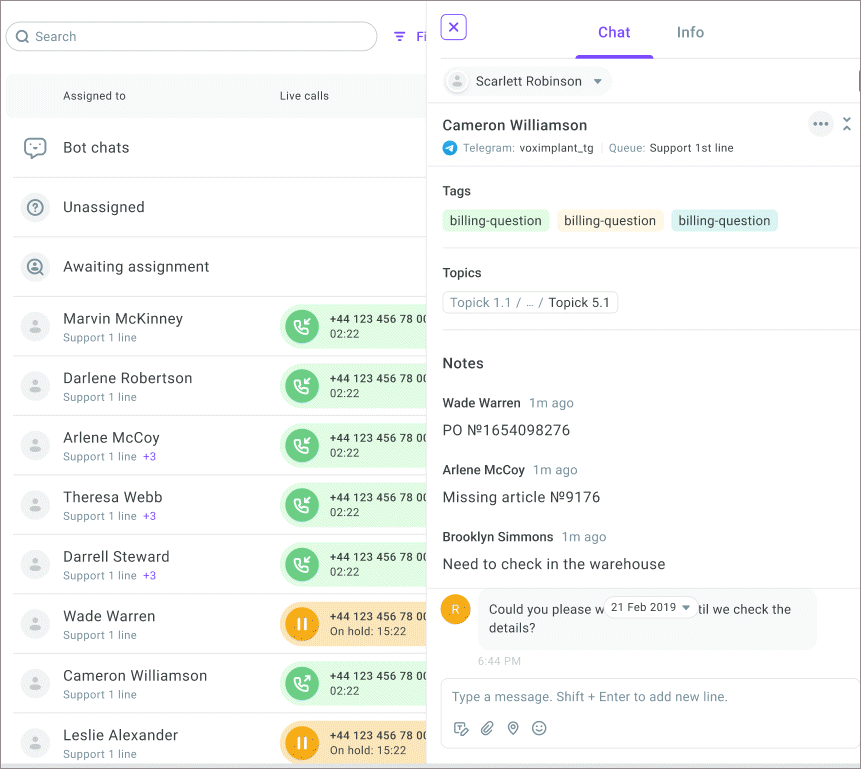
Apply Filters if you want to retrieve conversations processed in a specific queue, PDS campaign, channel, or by specific agents or functions.
Use the Search field to search for conversations by a specific phone number, agent name, or username.
