Reviewing channel reports
Channel historical reports include performance indicators for messaging channels over the selected period.
Data in the reports is updated within an hour.
- On the left sidebar, select Reporting > Reports.
- Select Channels.
The Channels section is not available to users with the Supervisor role.
- Set the report date range and specify the interval: per Hour, Day, Week, Month, or All time.
- Review the report.
A channel report includes:
Avg. resolution time – Average time it takes to resolve a customer conversation. The metric only includes calls processed in queues.
New chats – The number of new conversations arrived in the channel within the specified period. The metric only includes calls that came from queues.
Closed chats – The total number of conversations closed in the channel within the specified period. The metric only includes calls processed in queues.
Lost chats – The total number of conversations lost in the channel (when a customer leaves the conversation without being answered). The metric only includes calls that came from queues.
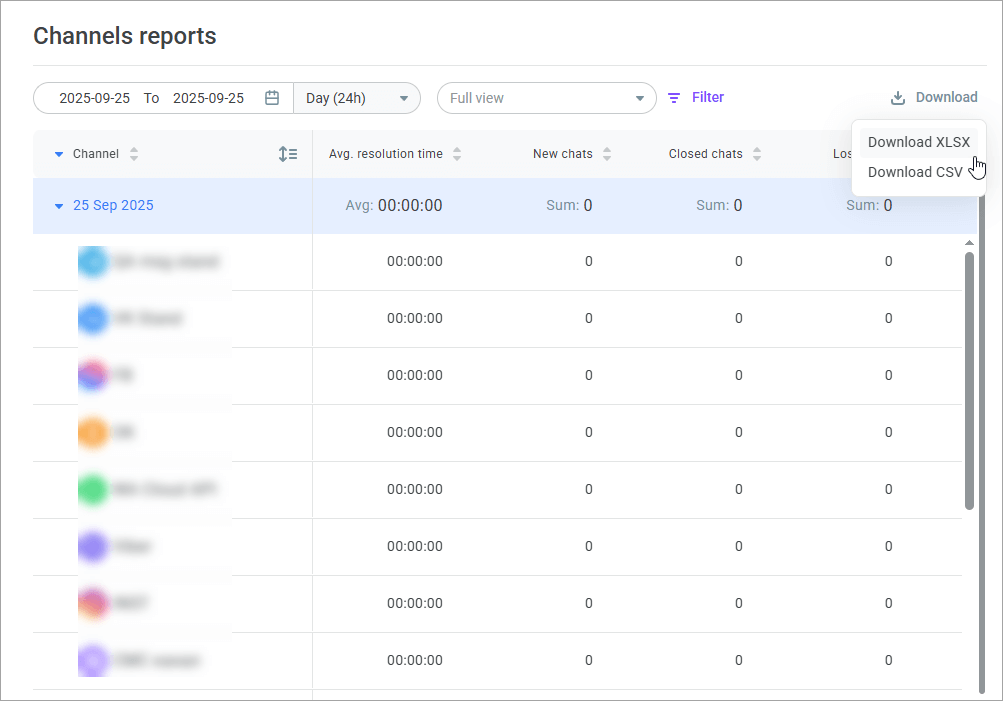
- Click the Download button to download the report as an .xls or .csv file.
