Configuring the editor
The scenario editor is a flow diagram where you can connect various blocks to set up a route for a call.
The editor enables you to create two types of scenarios: Inbound and Outbound. You can use the same set of tools and blocks for each scenario type.
For your convenience, the editor offers you several templates for each scenario type. A template helps you understand how you can structure your scenario and what you can include into it.
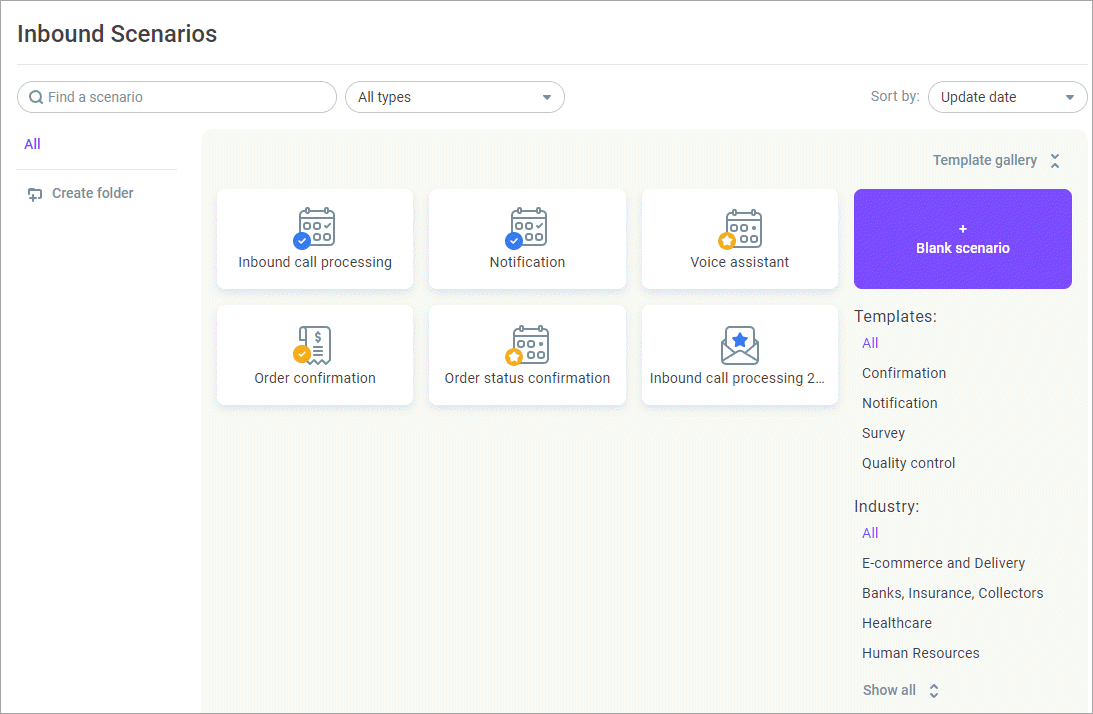
Click Blank scenario to create a scenario from scratch.
Depending on the scenario type, an outbound or inbound call block is placed at the beginning of the scenario, and you cannot delete it. All other blocks can be added manually. Select the desired block from the left panel, drag and drop it on the canvas, and connect it to other bocks using ports.
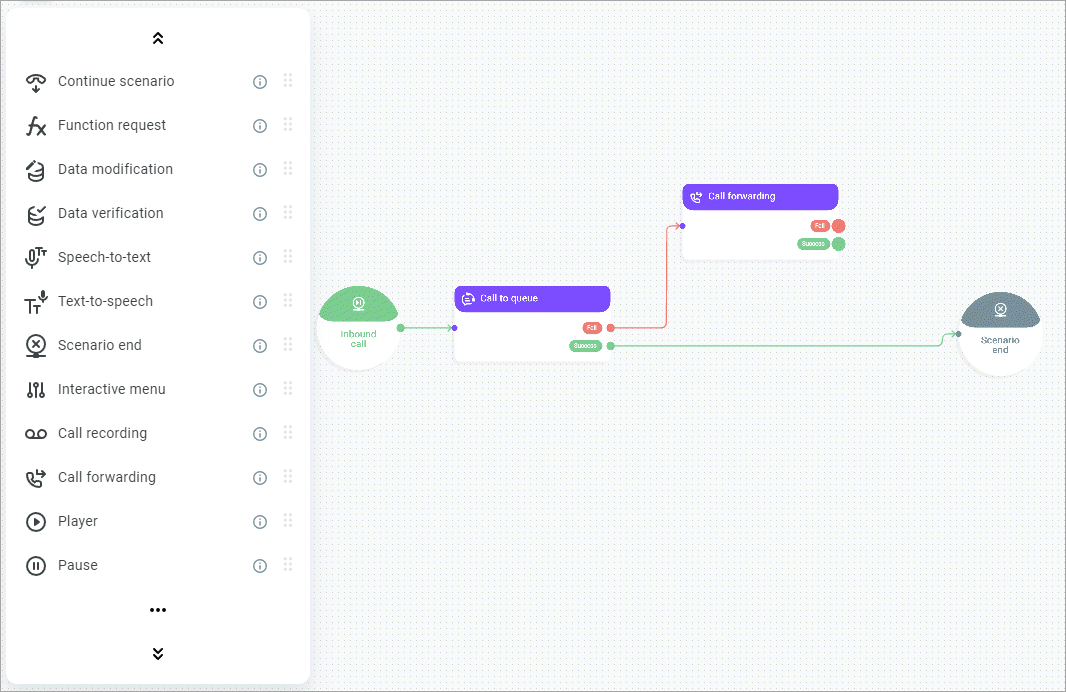
Double-click each block to open it and set its parameters.
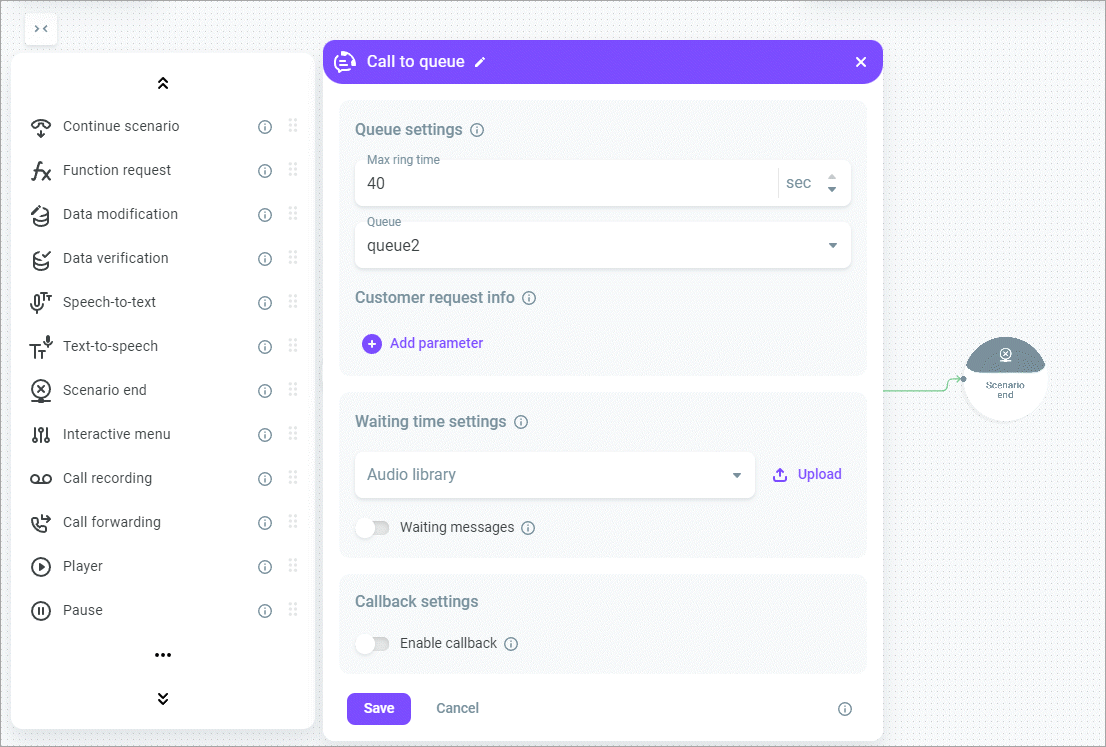
Right-clicking the block will offer you the following options: edit, copy, duplicate, color, lock/unlock, and delete.
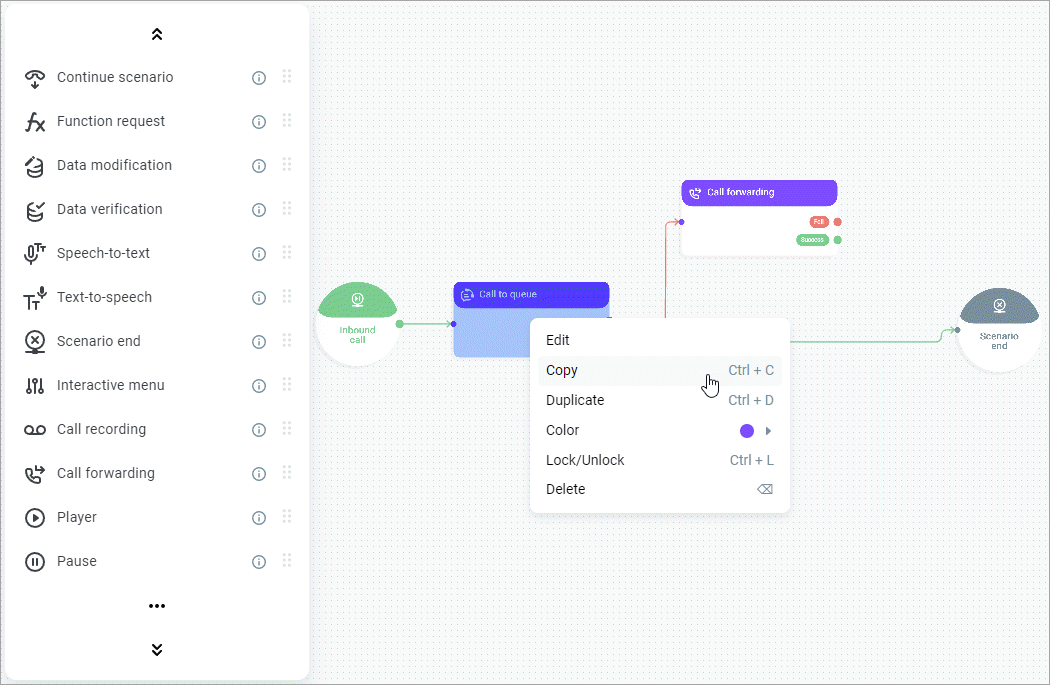
You can configure the editor's operating parameters. Click the Settings icon in the upper right-hand corner of the screen to open the settings' dialog.
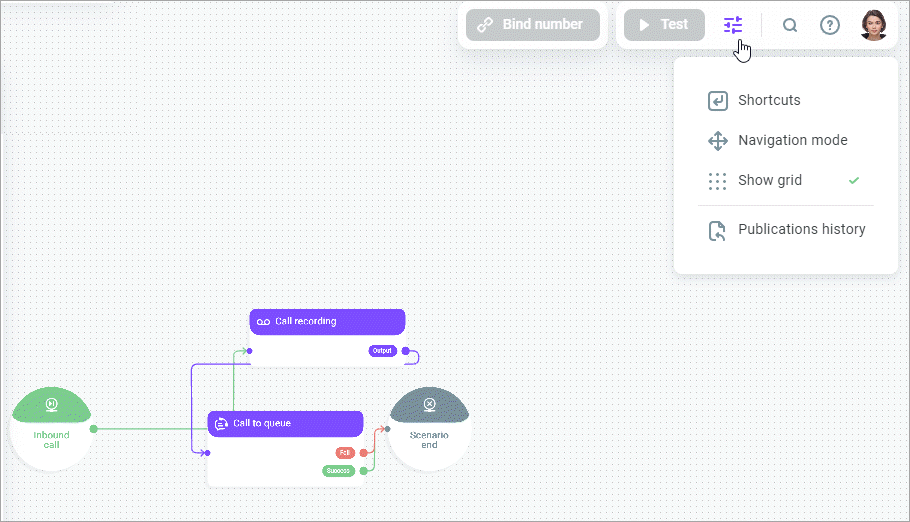
Shortcuts — Configure hotkeys for easy and quick switching between editor tools.
Navigation mode — Select the editor navigation mode for a mouse or trackpad.
Show grid — Enable or disable the canvas grid.
Publication history — View earlier scenario revisions and use them if necessary.
Configure the editor's display settings using the toolbar in the lower right-hand corner of the screen.
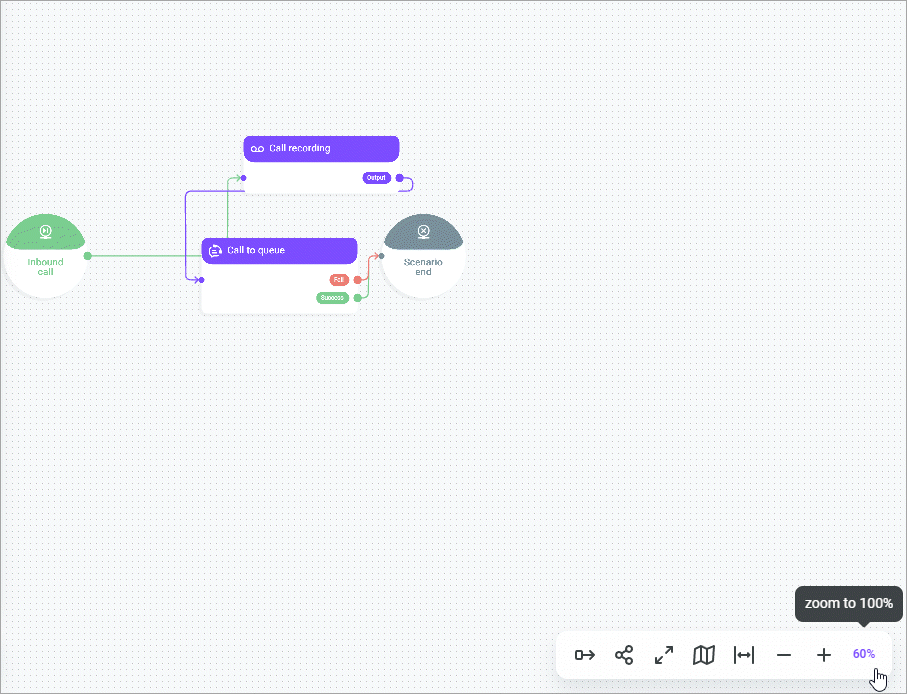
60% - Change the canvas scale. Use + or - to zoom in or out your scenario.
fit to screen - Fit your scenario flow diagram to the screen.
show map - View the minimap of your scenario on the canvas.
fullscreen - Make the editor full-screen.
share - Copy and share your flow diagram or to save it as a .png file.
align graph - Align blocks on the canvas.
