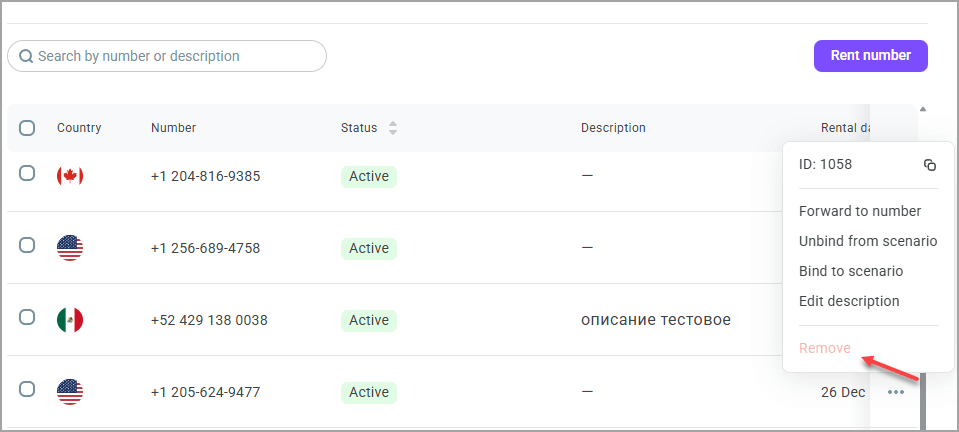Rented numbers
Contents
Renting a phone number
To rent a phone number in Voximplant Kit, do the following:
- Log in to your Voximplant Kit account.
- Go to the Administration > Numbers section.
The Numbers section is only available to users with the Administrator and Owner roles.
- In the Rented numbers subsection, click Rent number.
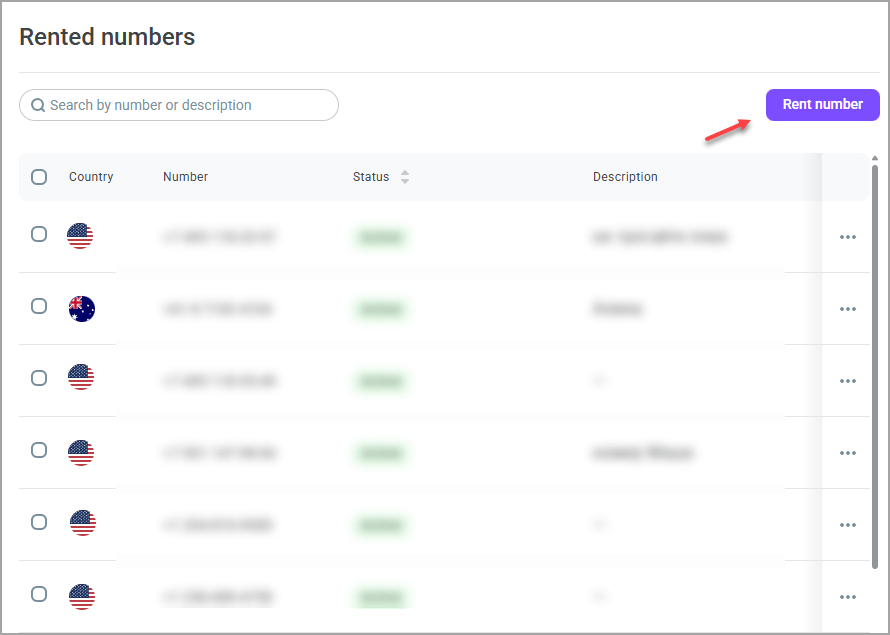
- In the window that opens, select the country, region, and phone number category (landline, mobile, etc.).You can also customize the functionality of the phone number, for example, to have it work only for inbound calls or to support SMS messages.

- Click Next. The number displays in the Numbers > Rented numbers section.
The rented pnone numbers are billed monthly. You can refill the balance online or request an invoice and pay it. The phone number rent fee is debited from your Voximplant Kit balance, not from your bank card. If there is not enough money on your account to extend the rental period, the phone number will be put on hold for 1 month waiting for payment. As soon as there is enough money on your balance to extend the rental period, the number will become active again.
Verifying documents
Some regions require initial document verification before renting a phone number. If you have selected such a number, the Verify documents button displays in the Rent number window.

Follow the on-screen instructions to upload supporting documents and submit them for verification.
The document verification process may take 1-2 business days.
Once the provided information is verified, the confirmed phone number displays in the Numbers > Rented numbers section.
Actions with phone numbers
The Action menu for each phone number contains the following options:
Forward to number - allows you to set up direct call forwarding to the phone number you specify (the forwarding service enables customers who missed a call to return the call to the agent).
Unbind from scenario - unbinds the phone number from the previously attached scenario.
Bind to scenario - binds the phone number to the specified inbound scenario.
Edit description - allows you to add additional information for the phone number (up to 70 characters).
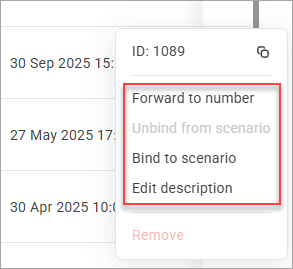
Click the Information icon to copy the phone number ID and find out its rental expiration date.
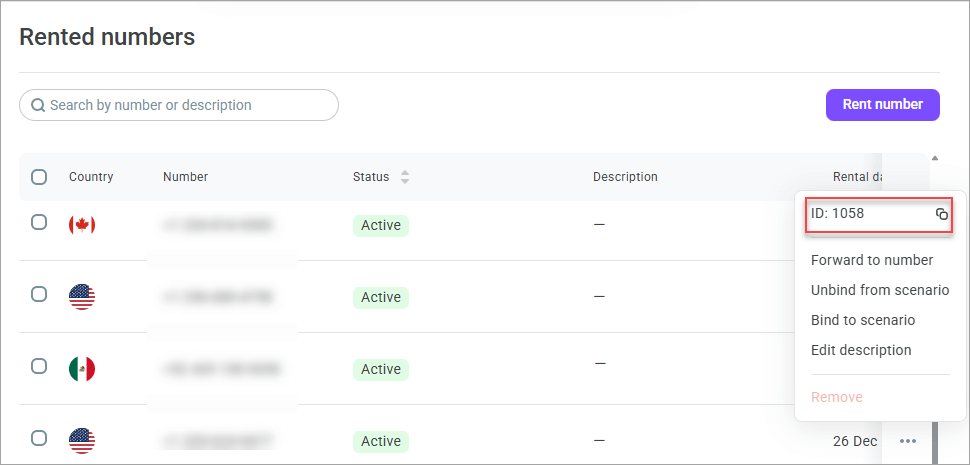
To terminate the rental of a number, you can delete it by selecting the corresponding option in the Action menu. Once you opt out, you immediately lose the phone number; it will be available for rent again in 2 months. Please note that refunds for rentals depend on the verification process. If verification has been completed, your money will not be refunded. If verification has not yet been completed, the money will be returned to you within 10 business days.
To delete a phone number, unbind it from all attached scenarios and campaigns.