Live metrics: conversations
Contents
Monitoring group performance (conversations)
- Go to the Conversations tab to assess the groups' summary performance report for text conversations.
- The report displays the following metrics:
Waiting first reply – The number of conversations distributed to the group and currently awaiting first response from an agent.
In progress – The number of conversations distributed to the group and currently being processed.
Handled – The total number of conversations distributed to the group and processed during the selected period. A conversation is considered processed if it was manually closed by a user or if the Maximum customer silence time was reached.
Transferred – The number of conversations transferred to another queue/agent within the selected period. The number of transfers within a single conversation is not counted in this metric. The system counts only transfers to a another queue or agent.
Transferred(%) – The ratio of conversations transferred to another queue/agent to the total number of conversations that were processed or are currently being processed by the group agents for the selected period.
Lost – The total number of conversations distributed to the group and lost during the selected period. A conversation is considered lost if one of the following limits was reached: Maximum waiting time, Maximum queue size, or Maximum agent silence time.
Min. first reply time – The minimum time from when a conversation was assigned to a group agent until the first response from an agent during the selected period. The metric is calculated for periods when the following events occurred: a conversation was assigned to an agent or a conversation was in process (first response from an agent received).
Avg. first reply time – The average time from when a conversation was assigned to a group agent until the first response from an agent during the selected period. The metric is calculated for periods when the following events occurred: a conversation was assigned to an agent or a conversation was in process (first response from an agent received).
Max. first reply time – The maximum time from when a conversation was assigned to a group agent until the first response from an agent during the selected period. The metric is calculated for periods when the following events occurred: a conversation was assigned to an agent or a conversation was in process (first response from an agent received).
Min. agent response time – The minimum time a customer spends waiting for a group agent to respond during the selected period, excluding the first response wait time.
Avg. agent response time – The average time a customer spends waiting for an agent to respond during the selected period, excluding the first response wait time. The metric is calculated as the ratio of the total time spent by a customer waiting for each agent response (excluding the first one) in all conversations that occurred during the selected period to the total number of agent responses. The metric is calculated for periods when the following events occurred: customer response and agent response.
Max. agent response time – The maximum time a customer spends waiting for a group agent to respond during the selected period, excluding the first response wait time.
Avg. handle time – The average time it takes a group agent to process conversations during the selected period. The metric is calculated as the ratio of the conversations' total processing time to the total number of conversations processed. This metric is calculated for periods when the following events occurred: a chat was distributed to an agent, a chat was closed by a user, or the Maximum customer silence time elapsed.
All agents – The total number of agents in the following statuses: DND + Offline + Online + Banned + In service + Ready + custom.
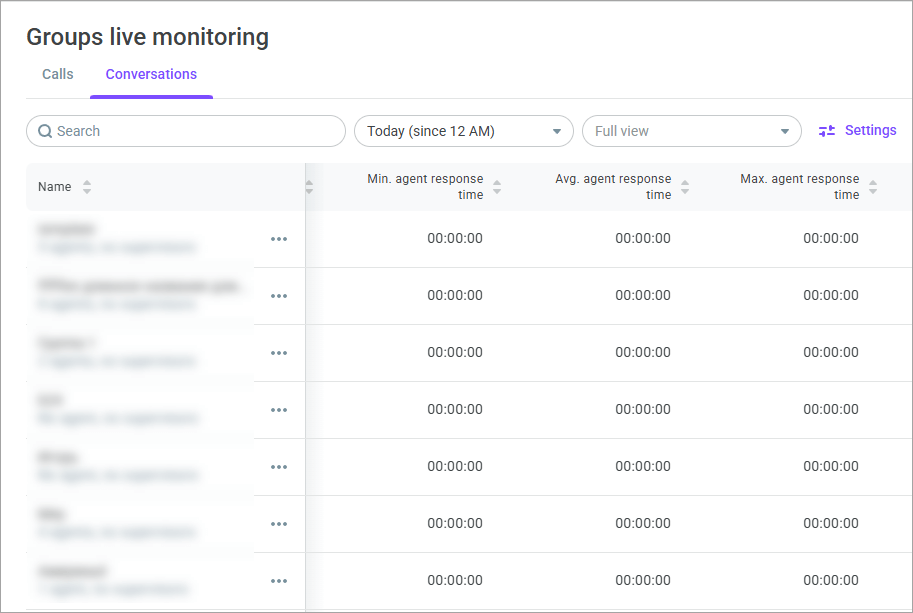
- Click the Settings icon to select which groups you want to monitor and which columns you want to display. You can save your filters as a custom view and share it with other users.
Editing groups
- Click the Edit button and select Edit group settings.
- Make the required changes. For details on every field, go here.
- Click Save changes.
