Inbound call
Use this block to configure an inbound call to your scenario.
- Double-click the Inbound call block.
- Enable the Make an HTTP request after scenario completion if you want to send an HTTP request upon completion of each call in the session. You can select a template or create a new request.
Select a request from the Select the template drop-down list or add a new one.
In the General settings section, configure the HTTP method and address of the service to which the request will be made.
In the Request headers section, add response headers needed to request your service.
Add query parameters and their values in the Query parameters section. You can use scenario variables, if required.
If applicable, add a request body (for example, for POST, PUT, or PATCH methods). For that, define the request body type (Text/Form) and add text (for Text) or parameters+values (for Form).
If required, override the Content-type request header and select the type you need for the request body from the drop-down list.
Click the Test button to check the response status code.
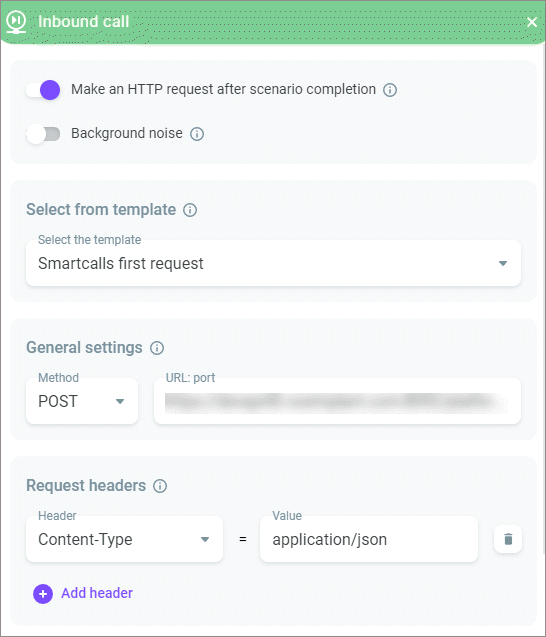
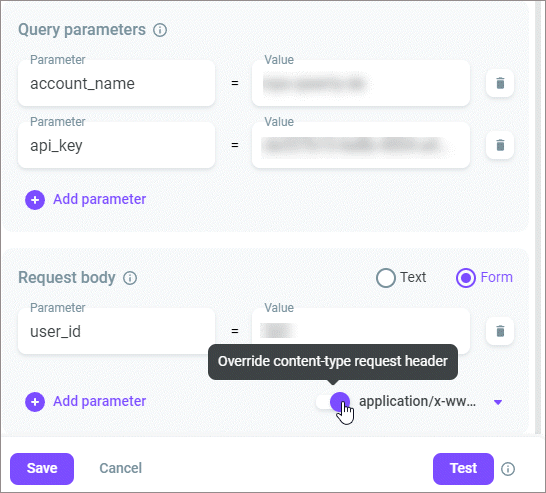
- Enable the Background noise switch to play contact center background sounds during a call to simulate that a call is handled by an agent. Select an audio recording from the library or upload a media file from your PC.
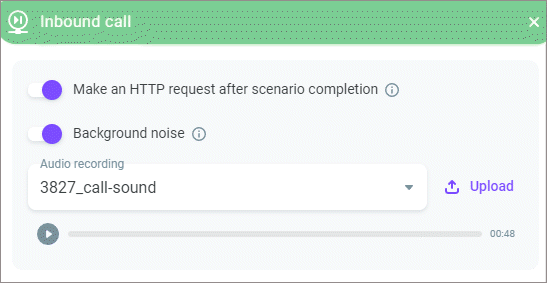
- Click Save.
