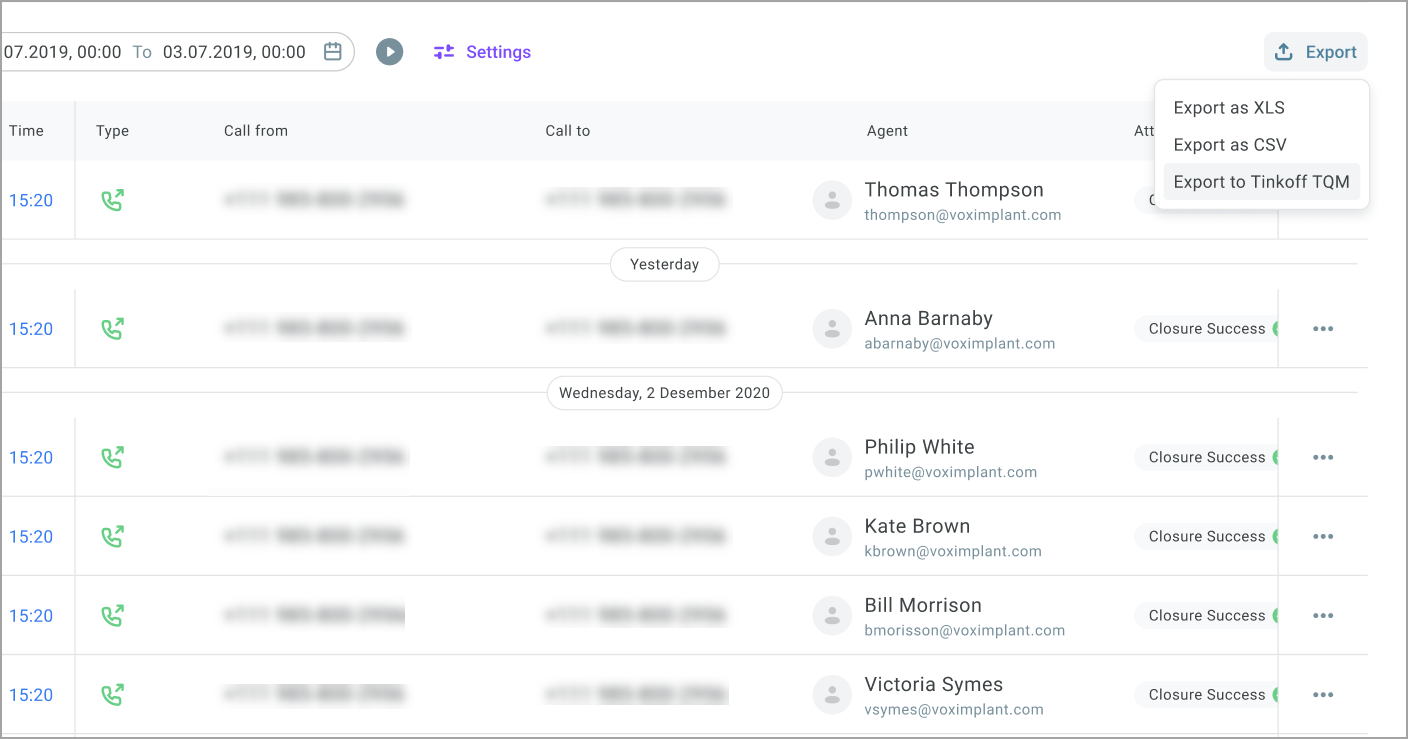Reviewing call history
Voximplant Kit captures the full history of calls.
The History section is only available to users with the Manager, Administrator, and Owner roles. Users with the Supervisor role can only view their agents' historical statistics.
To view the call history:
- Log in to your Voximplant Kit account.
- On the left sidebar, click History.
- Select the Calls tab.
- In the Calendar field, select the call history report date range. You can select one of the predefined values or specify a custom date range.
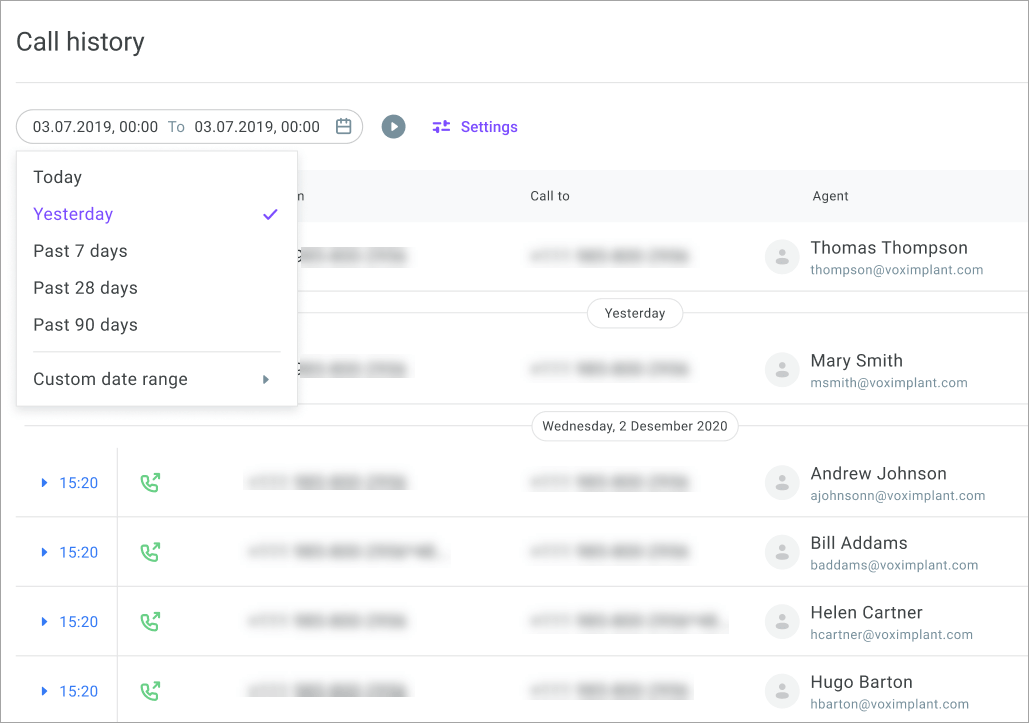
- The call history table contains the following columns:
Time – Indicates the call connection time.
Type – Indicates whether the call is outbound or inbound.
Call from – Indicates the phone number of the caller.
Call to – Specifies the phone number of the callee.
Agent – Specifies the name of the agent who handled the call. This field also includes the information on whether the call is an outbound call from the softphone.
Queue – Specifies the queue to which the system distributed the call.
Dialing – Specifies the time it took the caller to dial the callee till the latter answered the call.
Duration – Specifies the duration of the conversation.
Record – Click Play to listen to the call audio recording, if any, or copy the link to the clipboard.
Price – Displays the price of the call.
This field is not available to users with the Supervisor role.
Scenario – Displays the link to the related scenario, if any.
This field is display-only for users with the Supervisor role.
Campaign – Displays the campaign name if the call was procecced within a campaign.
Attempt result – Displays a call result or a wrap-up code (only for PDS campaigns).
The attempt result indicates whether a call was successful and is colored accordingly. A successful call result is colored green. An unsuccessful result is colored red and contains the failure reason, for example The number is busy or Voicemail detected. In Voximplant Kit, there is a number of system call result codes that are recorded in the {{CALL.result_code}} variable. For PDS campaigns' calls, the Attempt result column contains a wrap-up code, assigned to a call by an agent (if any).
Attempts – Displays the actual number of dialing attempts (applicable only for PDS campaigns).
Tags – Displays tags added to the conversation.
Topics – Displays topics assigned to the call, if any.
Notes – Displays conversation notes. Click on the cell to see the list of all notes added to the conversation.
- Click on the required call to expand it and review the additional call information.
The additional call information is not available to users with the Supervisor role.
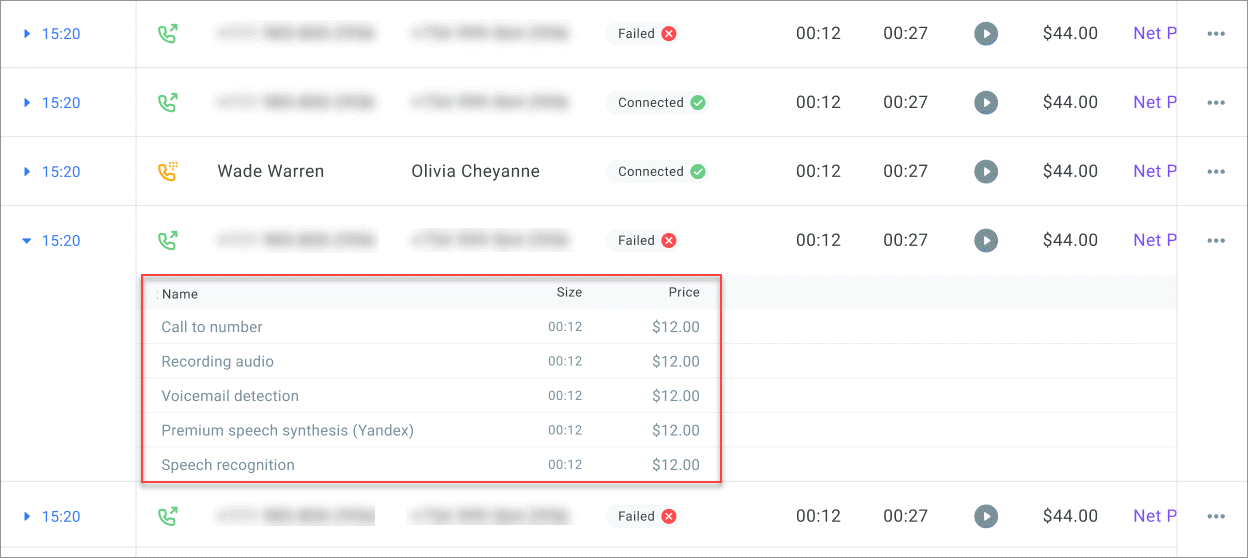
- Click the More options icon and select the View call flow option if you want to review how the call went through the scenario. If you need to share the call log with the support team, select Copy log link - this copies the log link to the clipboard.
- Click Settings if you need to apply additional filters or customize your call history view.
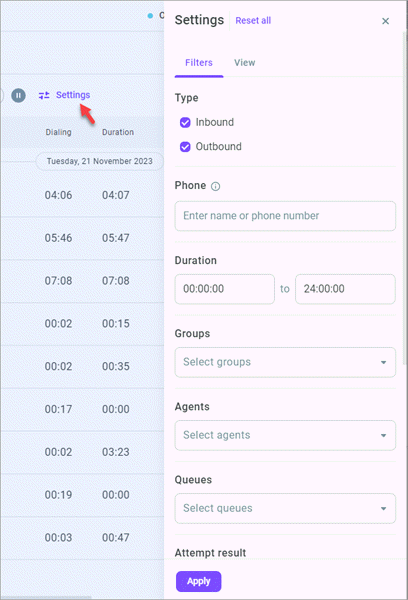
On the Filters tab, the following filtering options are available:
Type (inbound or outbound)
Phone (minimum 3 characters)
Duration (from 0 to 24 hours)
Groups
Agents
Queues
Attempt result
Tags
Scenarios
Campaigns (automated, PDS, or all)
Topics
On the View tab, customize your view by selecting the required columns.
- Click Pause to disable real-time updating of the call history if needed.

- Click the Export button and select how you want to export the call history report:
Download the report as an XLS file
Download the report as a CSV file
Export the report to Tinkoff QM for analysis
The Export to Tinkoff QM option is only available after you have connected and activated an integration with Tinkoff QM. Note that only users with the Owner, Administrator, and Manager roles can export call records to TQM.